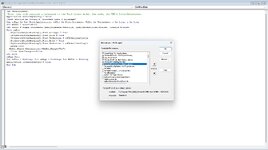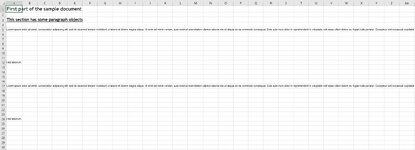Hello guys,
I have tried to find a solution but un succeeded so far. I need to copy the entire text from a Word file to an Excel file, Sheet1 using VBA macros and I need to follow this set of rules:
* Heading 1 needs to be UPPERCASE
* Heading 2 and 3 need to be bold and underlined.
I really appreciate any help you can provide. I'm new here with VBA so I very appreciate your help.
I have tried to find a solution but un succeeded so far. I need to copy the entire text from a Word file to an Excel file, Sheet1 using VBA macros and I need to follow this set of rules:
* Heading 1 needs to be UPPERCASE
* Heading 2 and 3 need to be bold and underlined.
I really appreciate any help you can provide. I'm new here with VBA so I very appreciate your help.