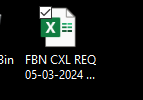SantanaKRE8s
Board Regular
- Joined
- Jul 11, 2023
- Messages
- 130
- Office Version
- 365
- Platform
- Windows
Can someone please help with this VBA, I want to create a new folder with the current date and then move specific files to the new folder.
Sub FSOMoveAllFiles()
Dim FSO As New FileSystemObject
Dim FromPath As String
Dim ToPath As String
Dim FileInFromFolder As Object
FromPath = "H:\Desktop"
MkDir "G:\Branches\VS-SpaceX\Benjamin\FABRINET_THF002\CANCELED POs\FBN CXL REQ" & " " & Format(Now(), "M-DD-YYYY") & ""
ToPath = "G:\Branches\VS-SpaceX\Benjamin\FABRINET_THF002\CANCELED POs\FBN CXL REQ" & " " & Format(Now(), "M-DD-YYYY") & ""
Set FSO = CreateObject("Scripting.FileSystemObject")
For Each FileInFromFolder In FSO.GetFolder(FromPath).Files
FileInFromFolder.Move ToPath
Next FileInFromFolder
End Sub
Sub FSOMoveAllFiles()
Dim FSO As New FileSystemObject
Dim FromPath As String
Dim ToPath As String
Dim FileInFromFolder As Object
FromPath = "H:\Desktop"
MkDir "G:\Branches\VS-SpaceX\Benjamin\FABRINET_THF002\CANCELED POs\FBN CXL REQ" & " " & Format(Now(), "M-DD-YYYY") & ""
ToPath = "G:\Branches\VS-SpaceX\Benjamin\FABRINET_THF002\CANCELED POs\FBN CXL REQ" & " " & Format(Now(), "M-DD-YYYY") & ""
Set FSO = CreateObject("Scripting.FileSystemObject")
For Each FileInFromFolder In FSO.GetFolder(FromPath).Files
FileInFromFolder.Move ToPath
Next FileInFromFolder
End Sub

![2024-04-29 11_51_18-Microsoft Visual Basic for Applications - CXL REQUEST_FBN.xlsm [break] - [...png](/board/data/attachments/110/110696-602c148fcc4ce8bff1e520670e2f9eb0.jpg)