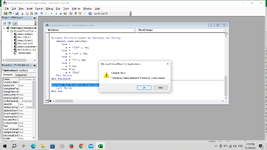DrMaghrabi
New Member
- Joined
- Oct 10, 2023
- Messages
- 7
- Office Version
- 2019
- Platform
- Windows
Hello!
can someone help me in creating a code to perform the following: (NB. I don't Know coding)
I have an excel file contain a column with series no. (1,2,3,etc..) and a folder [named: Customers] contain folders named correspondingly but with leading zeros for the purpose of sorting thing as ( 0001, 0002, 0003, etc...)
I want when I add new number in the list [for ex: 52], it creates a new folder by copying the template Folder [new](in the folder: Customers) and its files content and name it [0052] and make the cell hyperlinked to this folder, so it opens the folder when I click on the number.
Thank you
can someone help me in creating a code to perform the following: (NB. I don't Know coding)
I have an excel file contain a column with series no. (1,2,3,etc..) and a folder [named: Customers] contain folders named correspondingly but with leading zeros for the purpose of sorting thing as ( 0001, 0002, 0003, etc...)
I want when I add new number in the list [for ex: 52], it creates a new folder by copying the template Folder [new](in the folder: Customers) and its files content and name it [0052] and make the cell hyperlinked to this folder, so it opens the folder when I click on the number.
Thank you