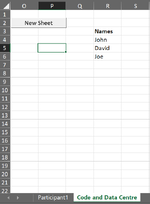The_Steward
Board Regular
- Joined
- Nov 26, 2020
- Messages
- 63
- Office Version
- 365
- Platform
- Windows
Hey,
I need some help figures out solutions to the problems below. I have created a basic macro using the recorder but it is limited in helping me solve these problems.
Problem Description:
1.
I need to create a commandbutton that allows users to add new clients to the workbook.
But to do this properly they need to add a new sheet and then automatically rename the sheet to the next value in the column.
i.e if had a list which goes client1, client2, client3 etc, then I need the button to perform an operation that creates a new sheet, and renames it to client1, then when clicked again adds a new sheet and renames it client2 and so forth.
I also need setting and data from a template sheet automatically copy + pasted so that each new sheet is set up the same way.
End solution should automatically have a cell selected (i.e "E5") in this new sheet so users can start entering data.
2.
This leads to my 2nd problem, updating the workbook.
Now there may be a point where someone adds up to a 100 clients or more, and then I need to update their workbook. it would be too time consuming and tedious to edit all these sheets, so I need a commandbutton that links to a macro that loops through all the sheets that have a matching name within my column of client1, client2, client3 etc and updates all these sheets to exactly match the template sheet. (Please note: i'm not worried about data being overidden as I am working on a solution for this that allows users to automatically have their saved data uploaded into each sheet they've created when it's updated)
Any help or suggestions are much appreciated.
I need some help figures out solutions to the problems below. I have created a basic macro using the recorder but it is limited in helping me solve these problems.
Problem Description:
1.
I need to create a commandbutton that allows users to add new clients to the workbook.
But to do this properly they need to add a new sheet and then automatically rename the sheet to the next value in the column.
i.e if had a list which goes client1, client2, client3 etc, then I need the button to perform an operation that creates a new sheet, and renames it to client1, then when clicked again adds a new sheet and renames it client2 and so forth.
I also need setting and data from a template sheet automatically copy + pasted so that each new sheet is set up the same way.
End solution should automatically have a cell selected (i.e "E5") in this new sheet so users can start entering data.
2.
This leads to my 2nd problem, updating the workbook.
Now there may be a point where someone adds up to a 100 clients or more, and then I need to update their workbook. it would be too time consuming and tedious to edit all these sheets, so I need a commandbutton that links to a macro that loops through all the sheets that have a matching name within my column of client1, client2, client3 etc and updates all these sheets to exactly match the template sheet. (Please note: i'm not worried about data being overidden as I am working on a solution for this that allows users to automatically have their saved data uploaded into each sheet they've created when it's updated)
Any help or suggestions are much appreciated.