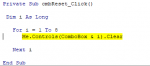I am working on building a custom worksheet for our operation. We build custom hose assemblies and there are thousands of combinations depending on the hose type, hose size, pressure, and end connection. I have successfully created a form of sorts in excel. My current working form only use Selections and the Indirect function. The issue is when you change the informtion on a fields toward the top of the form it leaves the old, possible incorrect information behind. I would also like to print the information once a form is filled out then clear the fields for the next assembly. I've stumbled on VBA and have attempted to create a cleaner and more functional form in Visual Basic. I've been able to create some of the beginning comboboxs I'm going to need. Once i get past the second combobox everything starts to go south. Unfortunately, the raw data is not the neatest nor is it simple.
THE Sample of the form
THE CODE
Private Sub ComboBox1_Click()
Dim x As Integer
x = ComboBox1.ListIndex
Select Case x
Case Is = 0
ComboBox2.RowSource = "Hydraulic"
Case Is = 1
ComboBox2.RowSource = "air_or_water"
Case Is = 2
ComboBox2.RowSource = "fuel"
Case Is = 3
ComboBox2.RowSource = "ac"
Case Is = 4
ComboBox2.RowSource = "ptfe"
End Select
End Sub
Private Sub ComboBox2_Click()
Dim x As Integer
x = ComboBox2.ListIndex
Select Case x
Case Is = 0
ComboBox3.RowSource = "hyd_3"
Case Is = 1
ComboBox3.RowSource = "hyd_4"
Case Is = 2
ComboBox3.RowSource = "hyd_6"
Case Is = 3
ComboBox3.RowSource = "hyd_8"
Case Is = 4
ComboBox3.RowSource = "hyd_10"
Case Is = 5
ComboBox3.RowSource = "hyd_12"
Case Is = 6
ComboBox3.RowSource = "hyd_16"
Case Is = 7
ComboBox3.RowSource = "hyd_20"
Case Is = 8
ComboBox3.RowSource = "hyd_24"
Case Is = 9
ComboBox3.RowSource = "hyd_32"
Case Is = 10
ComboBox3.RowSource = "air_4"
End Select
End Sub
Private Sub ComboBox3_Click()
Dim x As Integer
x = ComboBox3.ListIndex
Select Case x
Case Is = 0
ComboBox4.RowSource = "HYD_3"
Case Is = 1
ComboBox4.RowSource = "HYD_4_SINGLE"
Case Is = 2
ComboBox4.RowSource = "hyd_4_double"
Case Is = 3
ComboBox4.RowSource = "hyd_4_100r5"
Case Is = 4
ComboBox4.RowSource = "hyd_4_100r7_non_conductive"
Case Is = 5
ComboBox4.RowSource = "hyd_4_100r8_non_conductive"
End Select
End Sub
Private Sub UserForm_Initialize()
ComboBox1.RowSource = "type"
End Sub
THE DATA

Any help someone can give me to steer me in the right direction would be greatly appricated.
Regards,
James
THE Sample of the form
| HOSE TYPE | SIZE | HOSE TYPE | HOSE SELECTION | |||
| HYDRAULIC | HYD_4 | HYD_4_DOUBLE | HB6K_4 | |||
| FITTING TYPE 1 | FITTING TYPE 2 | |||||
| JIC_4_SER_2 | NPT_4_SER_2 | |||||
| FITTING 1 | FITTING 2 | |||||
| F2-0406-JFS | F2-0404-PF | |||||
| FERRULE TYPE | FERRULE 2 | |||||
| NONE NEEDED | NONE NEEDED | |||||
| FERRULE 1 | FERRULE 2 | |||||
| 400_B | 380_B |
THE CODE
Private Sub ComboBox1_Click()
Dim x As Integer
x = ComboBox1.ListIndex
Select Case x
Case Is = 0
ComboBox2.RowSource = "Hydraulic"
Case Is = 1
ComboBox2.RowSource = "air_or_water"
Case Is = 2
ComboBox2.RowSource = "fuel"
Case Is = 3
ComboBox2.RowSource = "ac"
Case Is = 4
ComboBox2.RowSource = "ptfe"
End Select
End Sub
Private Sub ComboBox2_Click()
Dim x As Integer
x = ComboBox2.ListIndex
Select Case x
Case Is = 0
ComboBox3.RowSource = "hyd_3"
Case Is = 1
ComboBox3.RowSource = "hyd_4"
Case Is = 2
ComboBox3.RowSource = "hyd_6"
Case Is = 3
ComboBox3.RowSource = "hyd_8"
Case Is = 4
ComboBox3.RowSource = "hyd_10"
Case Is = 5
ComboBox3.RowSource = "hyd_12"
Case Is = 6
ComboBox3.RowSource = "hyd_16"
Case Is = 7
ComboBox3.RowSource = "hyd_20"
Case Is = 8
ComboBox3.RowSource = "hyd_24"
Case Is = 9
ComboBox3.RowSource = "hyd_32"
Case Is = 10
ComboBox3.RowSource = "air_4"
End Select
End Sub
Private Sub ComboBox3_Click()
Dim x As Integer
x = ComboBox3.ListIndex
Select Case x
Case Is = 0
ComboBox4.RowSource = "HYD_3"
Case Is = 1
ComboBox4.RowSource = "HYD_4_SINGLE"
Case Is = 2
ComboBox4.RowSource = "hyd_4_double"
Case Is = 3
ComboBox4.RowSource = "hyd_4_100r5"
Case Is = 4
ComboBox4.RowSource = "hyd_4_100r7_non_conductive"
Case Is = 5
ComboBox4.RowSource = "hyd_4_100r8_non_conductive"
End Select
End Sub
Private Sub UserForm_Initialize()
ComboBox1.RowSource = "type"
End Sub
THE DATA
Any help someone can give me to steer me in the right direction would be greatly appricated.
Regards,
James