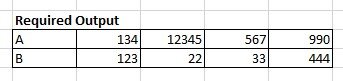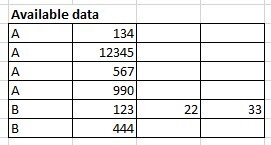Hi I am new to excel vba, I have data in the below format where there are multiple values against a single entry in A column. I wish to bring all the values against the same value in A column to its right. and avoid duplication.
Can you pls help me with a code?
Input data:
Expected Output
Thanks for the prompt support.
Can you pls help me with a code?
Input data:
| A | 134 | ||
| A | 12345 | ||
| A | 567 | ||
| A | 990 | ||
| B | 123 | 22 | 33 |
| B | 444 |
Expected Output
| A | 134 | 12345 | 567 | 990 |
| B | 123 | 22 | 33 | 444 |
Thanks for the prompt support.