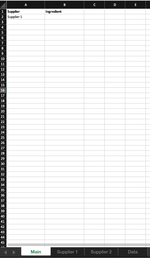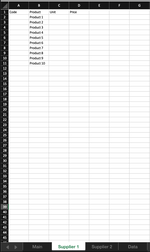Hi guys,
Been racking my head and finally have succumbed to making a post, normally I can find / piece together solutions by lots of google and experimenting but I'm throwing in the towel this time.
I'm trying to create a sheet where the user selects a supplier in column A (options predetermined by another sheet), and depending on the supplier selected, a list of ingredients is available via a list format data validation in column B.
Eg. User selects supplier 1, then the list looks for sheet called "supplier 1" and gives a list of ingredients a user can choose from in Column B (which in screenshot example below is products 1 - 10)
Thanks for your time in looking into this in advance!
Been racking my head and finally have succumbed to making a post, normally I can find / piece together solutions by lots of google and experimenting but I'm throwing in the towel this time.
I'm trying to create a sheet where the user selects a supplier in column A (options predetermined by another sheet), and depending on the supplier selected, a list of ingredients is available via a list format data validation in column B.
Eg. User selects supplier 1, then the list looks for sheet called "supplier 1" and gives a list of ingredients a user can choose from in Column B (which in screenshot example below is products 1 - 10)
Thanks for your time in looking into this in advance!