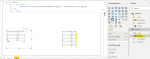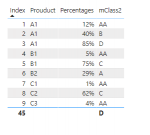Hi Team,
I need to achieved result by DAX.
Class table & Product table lookup (if percentage less than or equal to 15% assign class "AA" and so on.
I have watched some videos about frequency category. But here everything in percentages.
Product percentages achieved from Qty could be any , i can provide it if you need any info.
Please if this data not help to achieved results or not according forum please disregard this post.
Thanks
I need to achieved result by DAX.
Class table & Product table lookup (if percentage less than or equal to 15% assign class "AA" and so on.
I have watched some videos about frequency category. But here everything in percentages.
Product percentages achieved from Qty could be any , i can provide it if you need any info.
Please if this data not help to achieved results or not according forum please disregard this post.
Thanks
| Book1 | ||||
|---|---|---|---|---|
| A | B | |||
| 2 | Class Table | |||
| 3 | Class | Calss Percentages | ||
| 4 | AA | 15% | ||
| 5 | A | 30% | ||
| 6 | B | 50% | ||
| 7 | C | 75% | ||
| 8 | D | 100% | ||
Sheet1 | ||||
| Book1 | |||||
|---|---|---|---|---|---|
| E | F | G | |||
| 2 | Prouduct Table | Need to achieved by DAX | |||
| 3 | Prouduct | Percentages | LESS THAN OR EQUAL TO CLASS Percenatge | ||
| 4 | A1 | 12% | AA | ||
| 5 | A1 | 40% | B | ||
| 6 | A1 | 85% | C | ||
| 7 | B1 | 5% | AA | ||
| 8 | B1 | 75% | C | ||
| 9 | B2 | 29% | A | ||
| 10 | C1 | 0.5% | AA | ||
| 11 | C2 | 62% | C | ||
| 12 | C3 | 4% | AA | ||
Sheet1 | |||||