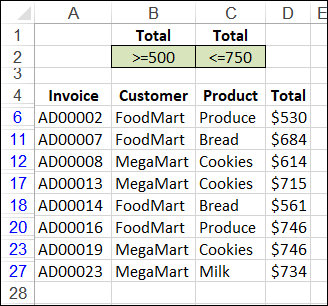azizrasul
Well-known Member
- Joined
- Jul 7, 2003
- Messages
- 1,304
- Office Version
- 365
- 2019
- 2016
- Platform
- Windows
I want to delete rows based values other than specific values. Here's the code I am using which gives me an error on the .Delete line.
In MS Access you can use criteria like
Is it possible to do something similar in MS Excel?
Code:
Set ws = ThisWorkbook.Sheets("tblComputerSystemInformation")
With ws.Range("C2:C" & WorksheetFunction.CountA(Range("tblComputerSystemInformation[nametype]")))
.AutoFilter Field:=4, Criteria1:="Not In ('OSArchitecture','Name','OSLanguage')"
.SpecialCells(xlCellTypeVisible).Delete
End WithIn MS Access you can use criteria like
Code:
Not In ('OSArchitecture','Name','OSLanguage')Is it possible to do something similar in MS Excel?