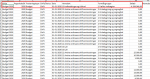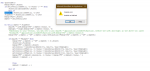Konigsfeldt
New Member
- Joined
- Jun 17, 2020
- Messages
- 13
- Office Version
- 365
- Platform
- Windows
Hi all,
I have rows with budget amounts that are totals for a year, but want to split them into 4 in same sheet, changing the date from 01-01-20XX to 01-01, 01-04, 01-07 & 01-10 and furthermore divide the amount with 4. (So I can compare with actuals by quarter when pivoting)
The variable is in column "A", and says "Budget 2020", but next year it will say 2021, and so on - so it has to be "Budget" only, that determines whether it should be dublicated or not. Column "A" contains the value "Actual" as well. The sheet is called "Rawdata".
The code should do the following, from:

to:

Hope it makes sense, please reach out for further info if necessary.
Thanks in advance for any help received.
/Jacob
I have rows with budget amounts that are totals for a year, but want to split them into 4 in same sheet, changing the date from 01-01-20XX to 01-01, 01-04, 01-07 & 01-10 and furthermore divide the amount with 4. (So I can compare with actuals by quarter when pivoting)
The variable is in column "A", and says "Budget 2020", but next year it will say 2021, and so on - so it has to be "Budget" only, that determines whether it should be dublicated or not. Column "A" contains the value "Actual" as well. The sheet is called "Rawdata".
The code should do the following, from:
to:
Hope it makes sense, please reach out for further info if necessary.
Thanks in advance for any help received.
/Jacob