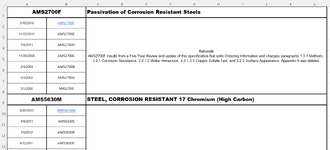I have BOLD TEXT or Arial Black font that I need to copy to a new cell for display purposes. In the example below I want to duplicate a1 and c1 a9 and c9 etcetcetc into a different cell to make a list. All of the suggestions on line VBA, filter, etc all do not translate to a new cell. I need a new cell. This seems like a huge ask because noone seems to have found the solution. Again, BOLD TEXT or Arial Black are the variables to be used. The reason I need this particular solution is because this will be a living document and when I add more data it must show in the display list. Also, if I need tables, conditional text color, etc. anything I can do to get the necessary result. I have uploaded a snip of my excel worksheet. Also, I am using Windows 11. Thank you so much in advice for your help in this matter.
-
If you would like to post, please check out the MrExcel Message Board FAQ and register here. If you forgot your password, you can reset your password.
You are using an out of date browser. It may not display this or other websites correctly.
You should upgrade or use an alternative browser.
You should upgrade or use an alternative browser.
Duplicate cell to new cell using BOLDTEXT or Arial Black, font color, cell color, etc... as variables.
- Thread starter Nvchicky
- Start date
Excel Facts
Will the fill handle fill 1, 2, 3?
Yes! Type 1 in a cell. Hold down Ctrl while you drag the fill handle.
Fluff
MrExcel MVP, Moderator
- Joined
- Jun 12, 2014
- Messages
- 90,562
- Office Version
- 365
- Platform
- Windows
Welcome to the MrExcel Message Board!
Cross-posting (posting the same question in more than one forum) is not against our rules, but the method of doing so is covered by #13 of the Forum Rules.
Be sure to follow & read the link at the end of the rule too!
Cross posted at: Duplicate cell to new cell using BOLDTEXT, Arial Black, font color, cell color etc..
and on reddit
There is no need to repeat the link(s) provided above but if you have posted the question at other places, please provide links to those as well.
If you do cross-post in the future and also provide links, then there shouldn’t be a problem.
Cross-posting (posting the same question in more than one forum) is not against our rules, but the method of doing so is covered by #13 of the Forum Rules.
Be sure to follow & read the link at the end of the rule too!
Cross posted at: Duplicate cell to new cell using BOLDTEXT, Arial Black, font color, cell color etc..
and on reddit
There is no need to repeat the link(s) provided above but if you have posted the question at other places, please provide links to those as well.
If you do cross-post in the future and also provide links, then there shouldn’t be a problem.
Last edited:
Upvote
0
This issue has been resolved by Excel Forum:I have BOLD TEXT or Arial Black font that I need to copy to a new cell for display purposes. In the example below I want to duplicate a1 and c1 a9 and c9 etcetcetc into a different cell to make a list. All of the suggestions on line VBA, filter, etc all do not translate to a new cell. I need a new cell. This seems like a huge ask because noone seems to have found the solution. Again, BOLD TEXT or Arial Black are the variables to be used. The reason I need this particular solution is because this will be a living document and when I add more data it must show in the display list. Also, if I need tables, conditional text color, etc. anything I can do to get the necessary result. I have uploaded a snip of my excel worksheet. Also, I am using Windows 11. Thank you so much in advice for your help in this matter.
=FILTER(A1:A1000,(A1:A1000<>"")*(B1:B1000=""))
=FILTER(C1:C1000,(A1:A1000<>"")*(B1:B1000=""))
Upvote
0
Similar threads
- Question
- Replies
- 3
- Views
- 151
- Replies
- 2
- Views
- 345
- Replies
- 3
- Views
- 138