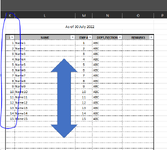ExcelNewbie2020
Active Member
- Joined
- Dec 3, 2020
- Messages
- 289
- Office Version
- 365
- Platform
- Windows
Sirs,
I have an excel table created wherein the values of each cell are a result of an excel function. Every day, I need to adjust the table border because there is changes from the rows.
Would it be possible that the table rows would adjust dynamically based on the cell with values?
I hope I explain it well. Please see the attached.
Many Thanks,
I have an excel table created wherein the values of each cell are a result of an excel function. Every day, I need to adjust the table border because there is changes from the rows.
Would it be possible that the table rows would adjust dynamically based on the cell with values?
I hope I explain it well. Please see the attached.
Many Thanks,