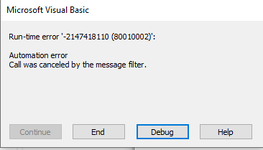Hi,
When I'm running the code for the first time, everything is fine. But when I'm running the script for the second time it's not working and I recieve the messages/errors in the same order as the screenshots. Below the screenshots you find the code.
What do I need to adjust?

I'm choosing Cancel


Cheers,
Jan
When I'm running the code for the first time, everything is fine. But when I'm running the script for the second time it's not working and I recieve the messages/errors in the same order as the screenshots. Below the screenshots you find the code.
What do I need to adjust?
I'm choosing Cancel
VBA Code:
Sub SaveActiveSheetAsPDFandSendEmail()
'Deze sub zal het actieve werkblad opslaan als een _
PDF bestand en verzenden als een e-mail.
'Om een e-mail vanuit Excel te kunnen versturen, moeten we refereren naar de _
Microsoft Outlook Object Library. Ga hiervoor naar de VB Editor en vervolgens _
naar: Tools >> References. Scroll net zo lang naar beneden totdat je _
"Microsoft Outlook XX Object Library" tegenkomt. Zet er een vinkje voor en sluit _
af.
'Stap 1
'De locatie en bestandsnaam bepalen
Dim Locatie As String
Dim Bestandsnaam As String
Dim LocatieEnBestandsnaam As String
'Je kunt deze drie stappen ook in één stap doen. Persoonlijk geef ik de _
voorkeur aan meedere variabelen. Wanneer er iets gewijzigd moet worden _
is dit veel eenvoudiger. Het geeft ook een beter overzicht en het is _
dynamischer. Denk bijvoorbeeld aan een loop in een bereik waarbij de _
de bestandsnaam afhankelijk is van de waarde in de cel.
Locatie = "C:\Users\XXXXXX\Downloads\" 'Vergeet niet om de backslash (\) toe te voegen
Bestandsnaam = "Overzicht Salarisen.pdf"
LocatieEnBestandsnaam = Locatie & Bestandsnaam
'Stap 2
'Het werkblad exporteren als een pdf bestand
'Ik maak hieronder gebruik van een zogenaamde "CodeName". Wanneer je daar _
niet bekend mee bent, kun je ook het volgende gebruiken:
'Activesheet.ExportAsFixedFormat Type:=xlTypePDF, Filename:=LocatieEnBestandsnaam
'Het voordeel van een codename is dat het niet uitmaakt of het actieve werkblad _
wel of niet is geselecteerd.
shtData.ExportAsFixedFormat Type:=xlTypePDF, _
Filename:=LocatieEnBestandsnaam
'Stap 3
'Een aantal variabelen declareren
Dim Ol As Outlook.Application
Dim Olemail As Outlook.MailItem
'Stap 4
'Outlook openen en een nieuwe E-mail beginnen
Set Ol = New Outlook.Application
Set Olemail = Ol.CreateItem(olMailItem)
'Stap 5
'De e-mail voorbereiden en verzenden
'Eerst weer een aantal variabelen. Immers het doel is altijd om _
flexibel om te gaan met onze macro's.
Dim ToName As String
Dim CCName As String
Dim BCCName As String
Dim Subject As String
Dim Inhoud As String
ToName = "XXXXXXXXX@gmail.com"
CCName = ""
BCCName = ""
Subject = "Een test met bijlage en toelichting"
Inhoud = shtEmail.Range("Aanhef") & vbNewLine & vbNewLine
Inhoud = Inhoud & shtEmail.Range("Tekst_1") & vbNewLine
Inhoud = Inhoud & shtEmail.Range("Tekst_2")
Inhoud = Inhoud & vbNewLine & vbNewLine
Inhoud = Inhoud & shtEmail.Range("Ondertekening") & vbNewLine & vbNewLine
Inhoud = Inhoud & shtEmail.Range("Naam_ondertekenaar") & vbNewLine
Inhoud = Inhoud & shtEmail.Range("Functie_ondertekenaar") & vbNewLine
Inhoud = Inhoud & shtEmail.Range("Telefoonnummer_ondertekenaar")
With Olemail
.To = ToName
.CC = CCName
.BCC = BCCName
.Subject = Subject
.Body = Inhoud
.Attachments.Add LocatieEnBestandsnaam
.Send
End With
'stap 6
Kill LocatieEnBestandsnaam
'stap 7
'Het geheugen opschonen
Ol.Quit
Set Ol = Nothing
Set Olemail = Nothing
End SubCheers,
Jan