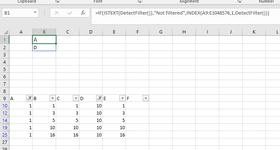Michael Fowler
New Member
- Joined
- Jan 23, 2024
- Messages
- 28
- Office Version
- 2021
- 2016
- Platform
- Windows
Is there a way that you can automate into a cell (either by formula or macro) the Column Letter that is filtered ?
Example : Column D is filtered, so as a result I want "D" or the Column Heading Name automatically entered into a cell.
Example : Column D is filtered, so as a result I want "D" or the Column Heading Name automatically entered into a cell.