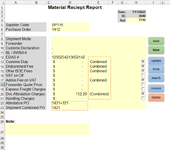Hi, I want to use checkboxes with the following condition.
and if checkbox is true then value of specific range for example "E13" should be equal to a word "Combined", which i got it successfully.
But if i uncheck the checkbox then the Worksheet Selection Change condition should not be applied and range "E13" should be empty even the " range("Combined") > 0 " hopefully i have succeeded to explain.
Please help if it's possible. check reference photo to get the idea.
VBA Code:
'Selection Change Condition
Private Sub Worksheet_SelectionChange(ByVal Target As Range)
If Range("Combined") > 0 Then
CustomBox = True
End If
End sub
VBA Code:
'CheckBox Condition
Private Sub CustomBox_Click()
If CustomBox Then
Range("E13") = "Combined"
Else
Range("E13") = ""
End If
End Suband if checkbox is true then value of specific range for example "E13" should be equal to a word "Combined", which i got it successfully.
But if i uncheck the checkbox then the Worksheet Selection Change condition should not be applied and range "E13" should be empty even the " range("Combined") > 0 " hopefully i have succeeded to explain.
Please help if it's possible. check reference photo to get the idea.