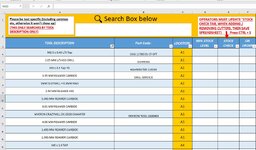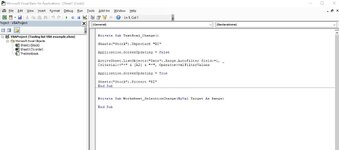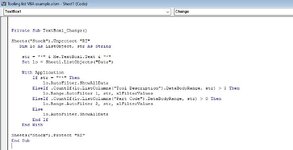unkn0wn995
New Member
- Joined
- Dec 4, 2023
- Messages
- 9
- Office Version
- 2019
- Platform
- Windows
Hi Everyone,
New to this forum, as well as understanding VBA in excel,
Basically, I've got a tooling spreadsheet, and I've created a dynamic search box , where based on operators input they can search for item they need (it only searches column A currently), it gets filtered with help of VBA code.
But now I've been requested to change it, so operators searches as column A and B (so if they type either part name or part number it will search by either of columns and show results (as operator might go by name of whatever is in column A or by part code/name in Column B)
My only issue is I can't seems to figure out how to change my search box / VBA code to make sure it search and filters out by either column A/B.
I've included a picture of spreadsheet as well as VBA code, so one of you excel geniuses can help me with this.
New to this forum, as well as understanding VBA in excel,
Basically, I've got a tooling spreadsheet, and I've created a dynamic search box , where based on operators input they can search for item they need (it only searches column A currently), it gets filtered with help of VBA code.
But now I've been requested to change it, so operators searches as column A and B (so if they type either part name or part number it will search by either of columns and show results (as operator might go by name of whatever is in column A or by part code/name in Column B)
My only issue is I can't seems to figure out how to change my search box / VBA code to make sure it search and filters out by either column A/B.
I've included a picture of spreadsheet as well as VBA code, so one of you excel geniuses can help me with this.