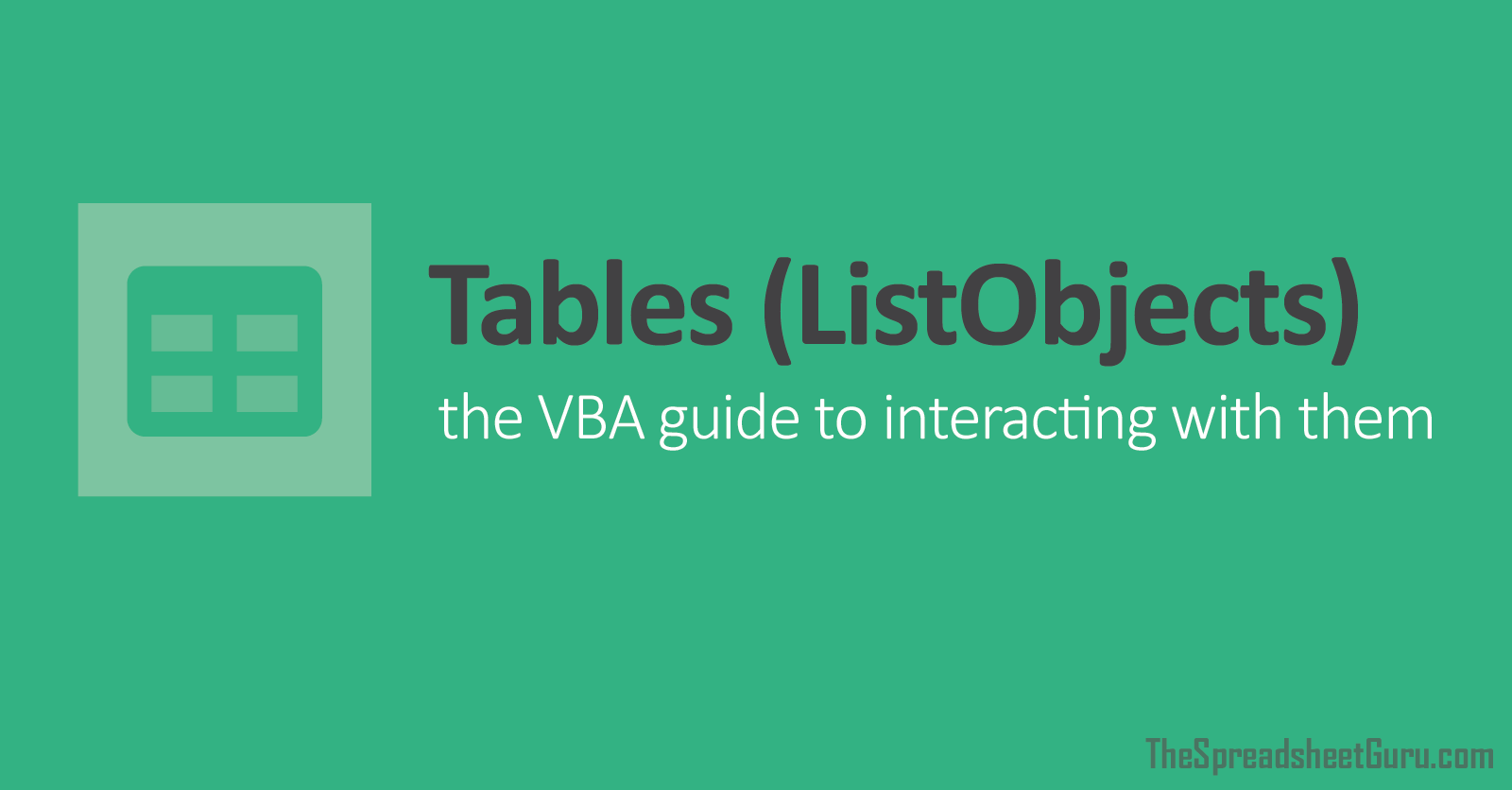I have at problem inserting a formula into an Excel table. The following line
inserts af formula into column1 that adds values of column 2, 3 and 4. This works well i this small example. However when i do the same in the application i try to develop, apparently the string with the formula is interpreted as at string and not as a formula. The cell shows the string instead of af zero. When i double click the cell with the string/formula, the other column names are not colored.
Unfortunately i have not been able to make an example that replicates this problem, so i can't supply code to test. But does anyone have an idea about what to look for?
Regards, MIA67
VBA Code:
tbl.ListColumns("Column1").DataBodyRange(1).Formula = "=[Column2]+[Column3]+[Column4]"inserts af formula into column1 that adds values of column 2, 3 and 4. This works well i this small example. However when i do the same in the application i try to develop, apparently the string with the formula is interpreted as at string and not as a formula. The cell shows the string instead of af zero. When i double click the cell with the string/formula, the other column names are not colored.
Unfortunately i have not been able to make an example that replicates this problem, so i can't supply code to test. But does anyone have an idea about what to look for?
Regards, MIA67