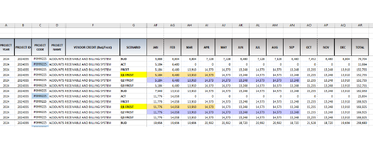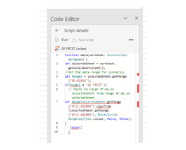Sub Macro1FIND_ALTESV()
''GO TO G1 FIRST
Application.Goto Reference:="R1C7"
''Select column G, find your item
ActiveCell.Columns("A:A").EntireColumn.Select
Selection.Find(What:="Q1 FRCST", After:=ActiveCell, LookIn:=xlValues, LookAt:=xlPart, SearchOrder:=xlByRows, SearchDirection:=xlNext, MatchCase:=False, SearchFormat:=False).Activate
ActiveCell.Offset(0, 1).Range("A1").Select
Selection.Copy
'''go to AF
ActiveCell.Offset(0, 24).Range("A1").Select
Application.CutCopyMode = False
Selection.Copy
''copy AF to AQ
ActiveCell.Range("A1:L1").Select
Application.CutCopyMode = False
Selection.Copy
Application.CutCopyMode = False
Calculate
Selection.Copy
''paste As Values
Selection.PasteSpecial paste:=xlPasteValues, Operation:=xlNone, SkipBlanks:=False, Transpose:=False
'''move over one cell. now repeat 24 times
For i = 1 To 24
ActiveCell.Offset(0, 1).Range("A1").Select
Cells.Find(What:="Q1 FRCST", After:=ActiveCell, LookIn:=xlValues, LookAt:=xlPart, SearchOrder:=xlByRows, SearchDirection:=xlNext, MatchCase:=False, SearchFormat:=False).Activate
Application.CutCopyMode = False
Selection.Copy
ActiveCell.Offset(0, 25).Range("A1").Select
Application.CutCopyMode = False
Selection.Copy
ActiveCell.Range("A1:L1").Select
Application.CutCopyMode = False
Calculate
Selection.Copy
Selection.PasteSpecial paste:=xlPasteValues, Operation:=xlNone, SkipBlanks:=False, Transpose:=False
Next
End Sub