Microsoft Excel Tutorial: Microsoft improves the Show Details feature in a pivot table and adds new entry points.
To download the workbook from today: Excel Show Details In Excel Pivot Table - Episode 2638 Sample Files - MrExcel Publishing
Unlock New Insights with Excel Pivot Tables! In this tutorial, we dive into the latest updates from the Excel team. Discover the new Show Details feature, making data analysis smoother than ever!
In this tutorial, we dive into the latest updates from the Excel team. Discover the new Show Details feature, making data analysis smoother than ever! 

 Show Details Icon: Spot the new icon on the Pivot Table Analyze tab - it's a game-changer! Similar to the classic double-click, it opens a new sheet to the left with detailed information. Now, with a handy title indicating the source, making your analysis more straightforward.
Show Details Icon: Spot the new icon on the Pivot Table Analyze tab - it's a game-changer! Similar to the classic double-click, it opens a new sheet to the left with detailed information. Now, with a handy title indicating the source, making your analysis more straightforward. 
 Multiple Entry Points: Explore three ways to access the same feature: right-click and show details, use Pivot table Analyze, or the classic double-click for those who love tradition!
Multiple Entry Points: Explore three ways to access the same feature: right-click and show details, use Pivot table Analyze, or the classic double-click for those who love tradition! 
 Data Model Drill Down: We share the scoop on what happened to the Drill Down and Drill Up buttons. No worries! They've found a new home in the Quick Access Toolbar. Learn how to set up hierarchies in the data model for seamless drill-down experiences.
Data Model Drill Down: We share the scoop on what happened to the Drill Down and Drill Up buttons. No worries! They've found a new home in the Quick Access Toolbar. Learn how to set up hierarchies in the data model for seamless drill-down experiences. 
 Bonus Tip: For Data Model Pivot Tables, Show Details still works its magic. Just remember, for external data, like data models, it gives you the first 1000 rows.
Bonus Tip: For Data Model Pivot Tables, Show Details still works its magic. Just remember, for external data, like data models, it gives you the first 1000 rows. 
 Excel Team Love: Kudos to the Excel team for keeping the pivot table feature alive and well!
Excel Team Love: Kudos to the Excel team for keeping the pivot table feature alive and well!  Thank you for dropping by, and don't forget to Like, Subscribe, and Ring the Bell if you found this tutorial helpful.
Thank you for dropping by, and don't forget to Like, Subscribe, and Ring the Bell if you found this tutorial helpful.  Your questions and comments are always welcome down below!
Your questions and comments are always welcome down below! 
Stay tuned for more insights in the next Netcast from MrExcel!
 #ExcelTips #DataAnalysis #PivotTables #MrExcel #MicrosoftExcel
#ExcelTips #DataAnalysis #PivotTables #MrExcel #MicrosoftExcel
Buy Bill Jelen's latest Excel book: MrExcel 2022 Boosting Excel
Table of Contents
(0:00) New Icon in Pivot Tables
(0:23) Show Details creates a pivot table drill through report
(0:36) Microsoft added a title identifying which cell is represented
(0:54) Three entry points
(1:10) What used to be here?
(1:20) Demo of Hierarchy and Drill Down
(1:45) Drill Down and Drill Up icon moved to QAT
(2:20) Show Details for Data Model
(2:36) Clicking like really helps the algorithm
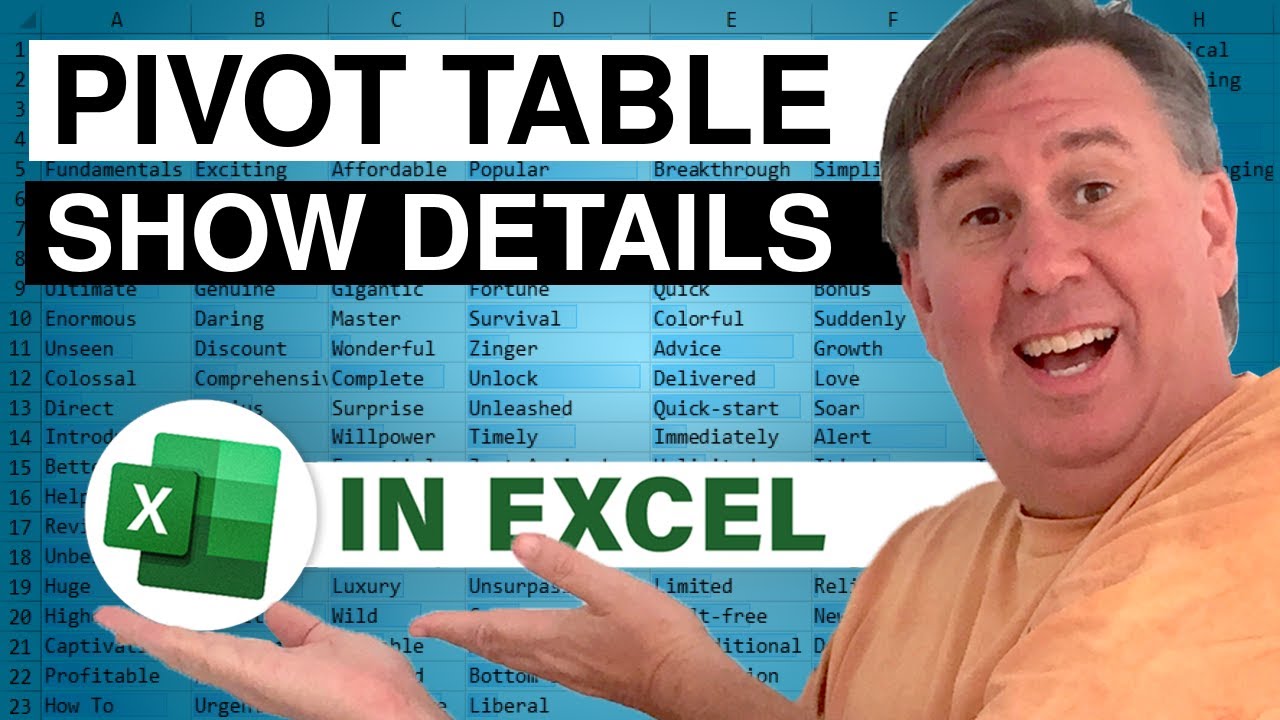
To download the workbook from today: Excel Show Details In Excel Pivot Table - Episode 2638 Sample Files - MrExcel Publishing
Unlock New Insights with Excel Pivot Tables!
Stay tuned for more insights in the next Netcast from MrExcel!
Buy Bill Jelen's latest Excel book: MrExcel 2022 Boosting Excel
Table of Contents
(0:00) New Icon in Pivot Tables
(0:23) Show Details creates a pivot table drill through report
(0:36) Microsoft added a title identifying which cell is represented
(0:54) Three entry points
(1:10) What used to be here?
(1:20) Demo of Hierarchy and Drill Down
(1:45) Drill Down and Drill Up icon moved to QAT
(2:20) Show Details for Data Model
(2:36) Clicking like really helps the algorithm
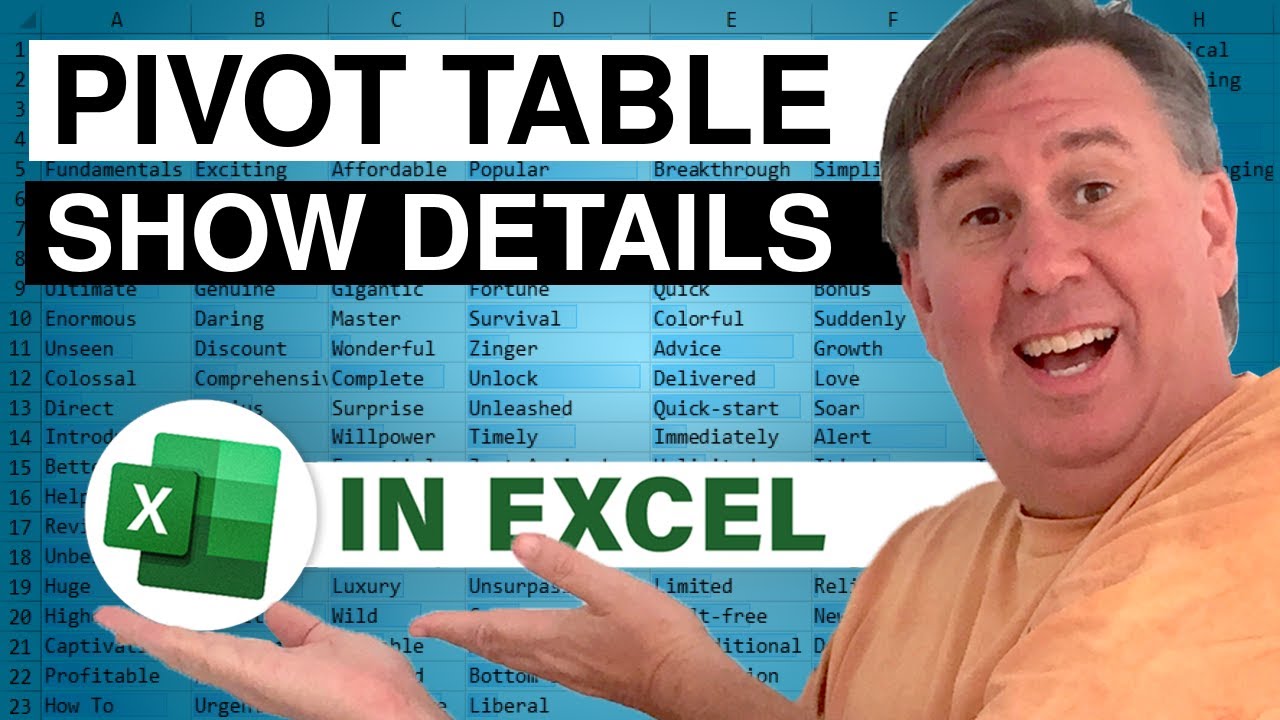
Transcript of the video:
Just down below the video, if you click Like, that will make sure that YouTube shows this video to more people.
Thanks.
The people on the Excel team still care about pivot tables. We had a new icon and a new Show Details.
So here I am in just a regular old pivot table.
And up here on the Pivot Table Analyze tab, there is a new icon now called Show Details.
This is exactly like double clicking any value cell before. So we'll try.
It gets us a new sheet to the left.
One nice improvement is that it gives us a title that tells us where it came from. So this was Sum of Sales for the City Calgary.
If I would add something else in here, maybe region.
And go to the Midwest, the title shows “Total details for sum of sales Region Midwest”.
I like that. Nice little improvement there with the title.
So it looks like we now have three entry points for the same feature.
1. Right click and show details. 2. Use Pivot table, Analyze, and Show Details.
3. Or just double click and we get this functionality that's been there almost forever.
But with a nice new title at the top.
Now the question is: how did they manage to make room for Show Details? What used to be here?
What used to be here were two buttons for Drill Down and Drill Up.
A feature that I talked about way back in episode 2196, which is a very cool feature.
Now this only works with the data model pivot tables.
And you have to go into the data model to set up the hierarchy.
But it basically creates this new thing called Geography.
All the other fields are buried over here in More Fields.
It allows us to use drill down.
I'm like, oh no, I hope they didn't get rid of this feature. Well, they didn't.
They just moved it into the Quick Access Toolbar. So we have icons here for Drill Down and Drill Up.
Just as a recap, I'm here on United States. I'm going to drill down.
Now I'm on Southeast.
I'm going to drill down and I choose the Carolinas.
I'm going to drill down and I get just the cities in Carolina. This is pretty cool.
I'm essentially filtering the pivot table with out slicers or without a filter field.
So the hierarchy was a great feature that no one knows about and that's why it got bumped from the Pivot Table Analyze tab.
If you're in a data model pivot table, the show details still works. So I'll go here to Midwest.
Show details, except of course, like all external data (and the data models really external data), it only gives us the first 1000 rows. Hey, well there you have it.
It's great to see the Excel team give us some love with the pivot table feature. I want to thank you for stopping by.
We'll see you next time for another Netcast from MrExcel.
If you like these videos, please down below, Like, Subscribe and Ring the Bell.
Feel free to post any questions or comments down in the comments below.
Thanks.
The people on the Excel team still care about pivot tables. We had a new icon and a new Show Details.
So here I am in just a regular old pivot table.
And up here on the Pivot Table Analyze tab, there is a new icon now called Show Details.
This is exactly like double clicking any value cell before. So we'll try.
It gets us a new sheet to the left.
One nice improvement is that it gives us a title that tells us where it came from. So this was Sum of Sales for the City Calgary.
If I would add something else in here, maybe region.
And go to the Midwest, the title shows “Total details for sum of sales Region Midwest”.
I like that. Nice little improvement there with the title.
So it looks like we now have three entry points for the same feature.
1. Right click and show details. 2. Use Pivot table, Analyze, and Show Details.
3. Or just double click and we get this functionality that's been there almost forever.
But with a nice new title at the top.
Now the question is: how did they manage to make room for Show Details? What used to be here?
What used to be here were two buttons for Drill Down and Drill Up.
A feature that I talked about way back in episode 2196, which is a very cool feature.
Now this only works with the data model pivot tables.
And you have to go into the data model to set up the hierarchy.
But it basically creates this new thing called Geography.
All the other fields are buried over here in More Fields.
It allows us to use drill down.
I'm like, oh no, I hope they didn't get rid of this feature. Well, they didn't.
They just moved it into the Quick Access Toolbar. So we have icons here for Drill Down and Drill Up.
Just as a recap, I'm here on United States. I'm going to drill down.
Now I'm on Southeast.
I'm going to drill down and I choose the Carolinas.
I'm going to drill down and I get just the cities in Carolina. This is pretty cool.
I'm essentially filtering the pivot table with out slicers or without a filter field.
So the hierarchy was a great feature that no one knows about and that's why it got bumped from the Pivot Table Analyze tab.
If you're in a data model pivot table, the show details still works. So I'll go here to Midwest.
Show details, except of course, like all external data (and the data models really external data), it only gives us the first 1000 rows. Hey, well there you have it.
It's great to see the Excel team give us some love with the pivot table feature. I want to thank you for stopping by.
We'll see you next time for another Netcast from MrExcel.
If you like these videos, please down below, Like, Subscribe and Ring the Bell.
Feel free to post any questions or comments down in the comments below.





