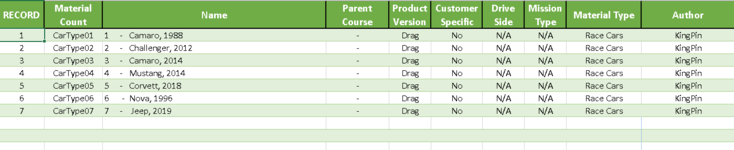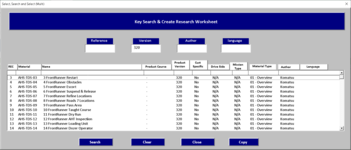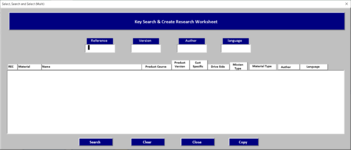MarkMueller
New Member
- Joined
- Aug 16, 2018
- Messages
- 23
- Office Version
- 365
- Platform
- Windows
fIt's good to have this site to bounce questions off experts. So this is my first attempt at using MrExcel, or any other site, to assist with problem resolution or to present a better way of coding.
So for my request; I am helping my wife with a workbook she needs for work. I have created a UserForm that incorporates 4 search (labels), but I have only been able to search for one at a time. The key is to be able to search for any number of the Search labels and in essence create a drill-down effect, with the data being displayed in the Listbox.
I have attached some images of the Form and the basic code. I am sure there are better ways to do it, but I guess I am limited in knowledge. So you may look at the coding and laugh a little which is absolutely fine. I am old school (DOS, QBASIC, Etc) and there is certainly a lot to grasp within Excel VBA. But I am working on it.
So just to illustrate the need more clearly: UserForm with 4 Labels (Used to Search the Master Worksheet), currently a single search with results being displayed in the Listbox. I can search without a problem for each of the Four (Labels) and they return the results into the Listbox, the results can be copied into an existing workbook as a named worksheet, and then a table is created that is used in a separate function (An additional Macro) for drilling down. It has become necessary to utilize any of the Search(s) (Labels = "Vendor", "Version", ")Author", "Language") that are column-oriented to establish a different view of the data.
I hope this makes sense when you review the information provided and I appreciate anyone's assistance. This is just a great learning experience, thank you.
So for my request; I am helping my wife with a workbook she needs for work. I have created a UserForm that incorporates 4 search (labels), but I have only been able to search for one at a time. The key is to be able to search for any number of the Search labels and in essence create a drill-down effect, with the data being displayed in the Listbox.
I have attached some images of the Form and the basic code. I am sure there are better ways to do it, but I guess I am limited in knowledge. So you may look at the coding and laugh a little which is absolutely fine. I am old school (DOS, QBASIC, Etc) and there is certainly a lot to grasp within Excel VBA. But I am working on it.
So just to illustrate the need more clearly: UserForm with 4 Labels (Used to Search the Master Worksheet), currently a single search with results being displayed in the Listbox. I can search without a problem for each of the Four (Labels) and they return the results into the Listbox, the results can be copied into an existing workbook as a named worksheet, and then a table is created that is used in a separate function (An additional Macro) for drilling down. It has become necessary to utilize any of the Search(s) (Labels = "Vendor", "Version", ")Author", "Language") that are column-oriented to establish a different view of the data.
I hope this makes sense when you review the information provided and I appreciate anyone's assistance. This is just a great learning experience, thank you.