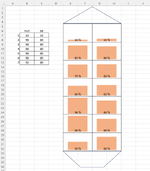sjoerd.bosch
New Member
- Joined
- Feb 9, 2012
- Messages
- 49
Hi All
Looking for a VBA code what allows me to fill cells (14 in total - never mind which ones - as long I can change it to my choice after - to use in different workbooks)
The cells have to be partially filled - based on percentage - like in the spark line method - and with a colour of my choice, to mark different products.
Like a tank what is filled to a certain percentage - with an option to fill with different products - each having a different colour.
I used Sparkline option - which works - but then I have to change the colour manually. Not conditional formatting.
I want to use a code - for example product A = light red, B= light blue, C= light green, D= light yellow, E=dark red, and if more needed - to add any
Appreciated any suggestions
Looking for a VBA code what allows me to fill cells (14 in total - never mind which ones - as long I can change it to my choice after - to use in different workbooks)
The cells have to be partially filled - based on percentage - like in the spark line method - and with a colour of my choice, to mark different products.
Like a tank what is filled to a certain percentage - with an option to fill with different products - each having a different colour.
I used Sparkline option - which works - but then I have to change the colour manually. Not conditional formatting.
I want to use a code - for example product A = light red, B= light blue, C= light green, D= light yellow, E=dark red, and if more needed - to add any
Appreciated any suggestions