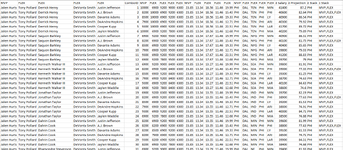Hello, I have searched this forum and google and couldn't exactly find what I am looking for. I feel like I asked this a year or so ago and trying to re-create a workbook I lost.
I am using a macro from this page: All Combinations of Multiple Columns Without Duplicates
My issue is filtering my data has become a massive headache as changing the filter in one column removes the information needed in another column.
i.e say I was searching for the name David in column B, but david is also in column C. I then lost that entry. The information cannot simply be filtered using advanced filter as the information i want to filter is ever changing and I may not know what I want to filter until I see the name.
Is it possible to have a drop down list added automatically that contains all the names (no duplicates) in my dataset. Then i just click on the names and the set will filter?
If you look at my image (I have my helper columns showing), I want the following to occur:
-if i select one or more names to filter, all rows containing selected names(regardless of column) will appear. Thanks for your help!
I am using a macro from this page: All Combinations of Multiple Columns Without Duplicates
My issue is filtering my data has become a massive headache as changing the filter in one column removes the information needed in another column.
i.e say I was searching for the name David in column B, but david is also in column C. I then lost that entry. The information cannot simply be filtered using advanced filter as the information i want to filter is ever changing and I may not know what I want to filter until I see the name.
Is it possible to have a drop down list added automatically that contains all the names (no duplicates) in my dataset. Then i just click on the names and the set will filter?
If you look at my image (I have my helper columns showing), I want the following to occur:
-if i select one or more names to filter, all rows containing selected names(regardless of column) will appear. Thanks for your help!