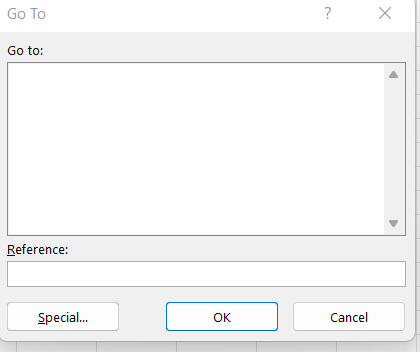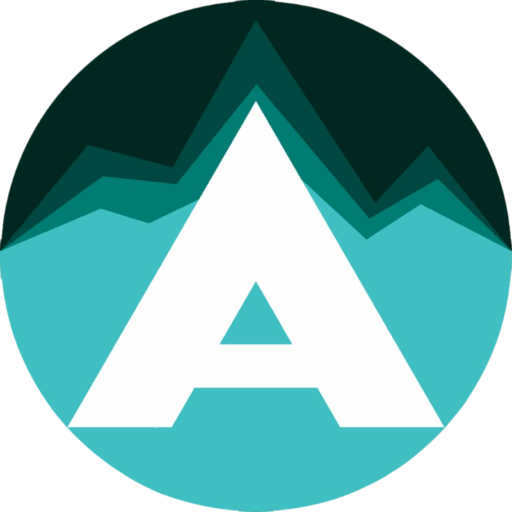Hi,
I'm using Microsoft® Excel® for Microsoft 365 MSO (Version 2208 Build 16.0.15601.20526) 32-bit. It's on Windows 10 Enterprise (64-bit) Version 21H2 OS build 19044.1110. i7-8565U & 16 GB RAM.
I have an activity I have to perform regularly that never works correctly. It is simply to replace a lot of blank cells (about 45,000) with a 0. I select the range, go into Find and Replace, leave Find What blank, put a 0 in Replace with, and check Match entire cell contents. Even though I've got 45,000 cells selected, when I click Replace All, maybe only 600 are replaced. If I click it again, maybe 4 are replaced. If I click it again, 1 is replaced. If I select a smaller amount of cells within the range, I can maybe get 10,000 replaced. It's a tedious and inconsistent process to go through until I can get all cells replaced. Does anyone know the reason this is happening, or if there's a workaround? It's a company laptop, so I don't have the freedom to change any specs.
Thanks
I'm using Microsoft® Excel® for Microsoft 365 MSO (Version 2208 Build 16.0.15601.20526) 32-bit. It's on Windows 10 Enterprise (64-bit) Version 21H2 OS build 19044.1110. i7-8565U & 16 GB RAM.
I have an activity I have to perform regularly that never works correctly. It is simply to replace a lot of blank cells (about 45,000) with a 0. I select the range, go into Find and Replace, leave Find What blank, put a 0 in Replace with, and check Match entire cell contents. Even though I've got 45,000 cells selected, when I click Replace All, maybe only 600 are replaced. If I click it again, maybe 4 are replaced. If I click it again, 1 is replaced. If I select a smaller amount of cells within the range, I can maybe get 10,000 replaced. It's a tedious and inconsistent process to go through until I can get all cells replaced. Does anyone know the reason this is happening, or if there's a workaround? It's a company laptop, so I don't have the freedom to change any specs.
Thanks