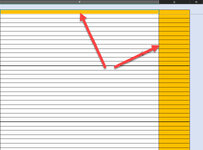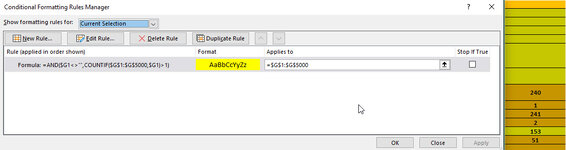Hi All,
I'm trying to get formula or macro to check if number already exists in a column G:G.
If an employee will enter the same number I would like to have a pop up message (Alert) that number entered already exists.
I'm trying to get formula or macro to check if number already exists in a column G:G.
If an employee will enter the same number I would like to have a pop up message (Alert) that number entered already exists.