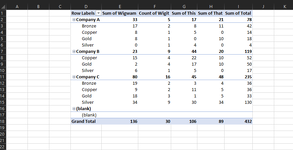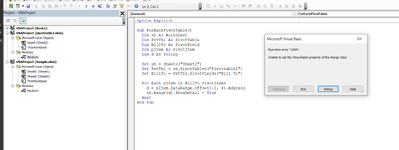I am trying to write a for each loop that will run through a pivot table and drill down to one of the values in the pivot table (creating a new tab for each value). Using the info from the sample picture, I am trying to get a drill down from the total for each company (i.e., Company A's total is 78, B's is 119, etc.). I've searched all over and cannot seem to find any code that works in this case (or perhaps that I can understand).
I am able to make this work if I went through and called out each "Bill To" separately, but that won't work as the list changes. I desperately need help figuring out how I can loop through the list and extract a new tab for each "Bill to" by referencing the pivot table itself. Any help would be greatly appreciated.
Here is a snip of the existing code:
Windows("Sample").Activate
ThisWorkbook.Activate
Sheets("Sheet2").Select
Dim PvtTbl As PivotTable
Dim PvtFlds As PivotField
Dim PvtFld As PivotField
Dim Total As PivotField
Dim BillTo As PivotField
Set PvtTbl = Sheets("Sheet2").PivotTables("Pivottable2")
Set BillTo = PvtTbl.PivotFields("Bill To")
Set Total = PvtTbl.PivotFields("Total")
With Sheets("Sheet2").PivotTables("Pivottable2")
Dim d As Variant
On Error GoTo Error
With Sheets("Invoicing").PivotTables("PivotTable3")
d = .GetPivotData("Total", "BillTo")
d = .GetPivotData("Total", "BillTo").Address
Range(d).ShowDetail = True
End With
****perform actions with sheets
Next
End With
I am able to make this work if I went through and called out each "Bill To" separately, but that won't work as the list changes. I desperately need help figuring out how I can loop through the list and extract a new tab for each "Bill to" by referencing the pivot table itself. Any help would be greatly appreciated.
Here is a snip of the existing code:
Windows("Sample").Activate
ThisWorkbook.Activate
Sheets("Sheet2").Select
Dim PvtTbl As PivotTable
Dim PvtFlds As PivotField
Dim PvtFld As PivotField
Dim Total As PivotField
Dim BillTo As PivotField
Set PvtTbl = Sheets("Sheet2").PivotTables("Pivottable2")
Set BillTo = PvtTbl.PivotFields("Bill To")
Set Total = PvtTbl.PivotFields("Total")
With Sheets("Sheet2").PivotTables("Pivottable2")
Dim d As Variant
On Error GoTo Error
With Sheets("Invoicing").PivotTables("PivotTable3")
d = .GetPivotData("Total", "BillTo")
d = .GetPivotData("Total", "BillTo").Address
Range(d).ShowDetail = True
End With
****perform actions with sheets
Next
End With
| Sample.xlsx | ||||||||
|---|---|---|---|---|---|---|---|---|
| D | E | F | G | H | I | |||
| 1 | Row Labels | Sum of Wigwam | Count of Wigit | Sum of This | Sum of That | Sum of Total | ||
| 2 | Company A | 33 | 5 | 17 | 21 | 78 | ||
| 3 | Bronze | 17 | 2 | 8 | 11 | 42 | ||
| 4 | Copper | 8 | 1 | 5 | 0 | 14 | ||
| 5 | Gold | 8 | 1 | 0 | 10 | 18 | ||
| 6 | Silver | 0 | 1 | 4 | 0 | 4 | ||
| 7 | Company B | 23 | 9 | 44 | 20 | 119 | ||
| 8 | Copper | 15 | 4 | 22 | 10 | 52 | ||
| 9 | Gold | 2 | 4 | 17 | 10 | 50 | ||
| 10 | Silver | 6 | 1 | 5 | 0 | 17 | ||
| 11 | Company C | 80 | 16 | 45 | 48 | 235 | ||
| 12 | Bronze | 19 | 2 | 3 | 4 | 36 | ||
| 13 | Copper | 9 | 2 | 11 | 5 | 36 | ||
| 14 | Gold | 18 | 3 | 1 | 5 | 33 | ||
| 15 | Silver | 34 | 9 | 30 | 34 | 130 | ||
| 16 | (blank) | |||||||
| 17 | (blank) | |||||||
| 18 | Grand Total | 136 | 30 | 106 | 89 | 432 | ||
Sheet2 | ||||||||