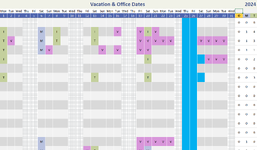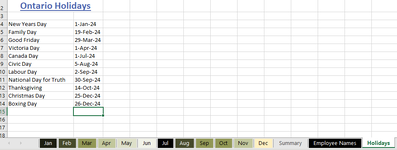I posted my original question here because it aligned with what was already being discussed (I also was using [B]jtakw[/B] coding as well so it made sense to post there but it was a really old post. So I was told to start my own!)
Hey All, I'm resurrecting this post because I have a question that works off of this (as I'm using this same formula for mine, but for some reason it wouldn't copy correctly across the row so I had to manually update where to target the year for every cell, lol).
To follow up on this, the calendar we have is used for work. Specifically to track vacation days, what days people are in the office and which office and holidays. I've attached a snippet of what it looks like to help make it easier to understand what I'm looking for.
1) Is there a way to align the day of the month with the correct date. Ie. This screenshot is supposed to be Dec 2024 but for some reason the first day it's showing is a Monday, but when I look at the Calendar it shows the 1st should be a Sunday. So not sure what's happening here?
2) Is there a way to move the column coding we have for the week days/ weekends so they align with the Days of the week at the top instead of me having to copy/paste them to align.
3) The big blue bars shown on here are marked for holidays. Is there a way I can assign another sheet to Canadian holidays and they'll update those blue bars to align with the correct days of those months?
Hey All, I'm resurrecting this post because I have a question that works off of this (as I'm using this same formula for mine, but for some reason it wouldn't copy correctly across the row so I had to manually update where to target the year for every cell, lol).
To follow up on this, the calendar we have is used for work. Specifically to track vacation days, what days people are in the office and which office and holidays. I've attached a snippet of what it looks like to help make it easier to understand what I'm looking for.
1) Is there a way to align the day of the month with the correct date. Ie. This screenshot is supposed to be Dec 2024 but for some reason the first day it's showing is a Monday, but when I look at the Calendar it shows the 1st should be a Sunday. So not sure what's happening here?
2) Is there a way to move the column coding we have for the week days/ weekends so they align with the Days of the week at the top instead of me having to copy/paste them to align.
3) The big blue bars shown on here are marked for holidays. Is there a way I can assign another sheet to Canadian holidays and they'll update those blue bars to align with the correct days of those months?