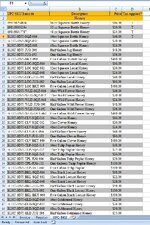Hi all,
I am looking for help, I have searched through the end of google and my mind is fried.
I have a honey and honeybee business, I have built an invoice I would like to use, I also have compiled a second worksheet in the same workbook as the invoice for UPCs and SKU barcodes. On the second sheet for UPCs and SKU barcodes, Column A has the UPC/SKU in text format, Column B has an item description. Column C has the price, and Column D specifies whether to add Tax with the letter "T".
In my invoice, Columns A thru D are the same, (UPC/SKU, Description, Price, Tax), with Column E being quantity, and Column F as Line Total.
I have searched and haven't found anything that works so far. I have several other macros in this workbook, and I've tried several I've found and no luck so far. I'm not up-to-speed enough to try to make major changes to what I've found, so I'm turning here for assistance.
My invoice item lines start at cell A13 and go down to cell A44, I would like to select cell A13, scan a barcode, cell B13 populates the description, cell C13 populates the item price, cell D13 determines tax specification, and cell E13 populates the quantity then go to cell A14. (I already have a formula to calculate the line totals, Tax calcualtions, Fees, Grand Total, etc.)
Suppose I scan barcode 123456 into cell A13, I want it to pull the details from the UPC/SKU row that match the scanned barcode on the UPC/SKU sheet, then with carriage return set on the scanner, cell A14 is selected, then suppose I scan barcode 123456 again, I would like the quantity in cell E13 to increase by 1 instead of adding a second line with the same product.
I appears that I can only attach a screenshot and not my worksheets, if there is another way that I'm finding please let me know.
Can someone a lot smarter than me help me figure this out?
Thanks,
Greg
I am looking for help, I have searched through the end of google and my mind is fried.
I have a honey and honeybee business, I have built an invoice I would like to use, I also have compiled a second worksheet in the same workbook as the invoice for UPCs and SKU barcodes. On the second sheet for UPCs and SKU barcodes, Column A has the UPC/SKU in text format, Column B has an item description. Column C has the price, and Column D specifies whether to add Tax with the letter "T".
In my invoice, Columns A thru D are the same, (UPC/SKU, Description, Price, Tax), with Column E being quantity, and Column F as Line Total.
I have searched and haven't found anything that works so far. I have several other macros in this workbook, and I've tried several I've found and no luck so far. I'm not up-to-speed enough to try to make major changes to what I've found, so I'm turning here for assistance.
My invoice item lines start at cell A13 and go down to cell A44, I would like to select cell A13, scan a barcode, cell B13 populates the description, cell C13 populates the item price, cell D13 determines tax specification, and cell E13 populates the quantity then go to cell A14. (I already have a formula to calculate the line totals, Tax calcualtions, Fees, Grand Total, etc.)
Suppose I scan barcode 123456 into cell A13, I want it to pull the details from the UPC/SKU row that match the scanned barcode on the UPC/SKU sheet, then with carriage return set on the scanner, cell A14 is selected, then suppose I scan barcode 123456 again, I would like the quantity in cell E13 to increase by 1 instead of adding a second line with the same product.
I appears that I can only attach a screenshot and not my worksheets, if there is another way that I'm finding please let me know.
Can someone a lot smarter than me help me figure this out?
Thanks,
Greg