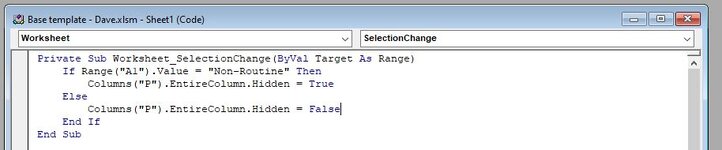David Kemp
New Member
- Joined
- Sep 29, 2013
- Messages
- 20
- Office Version
- 365
- Platform
- Windows
Hi everyone,
I haven’t used excel in many years, so am more than a bit rusty. I have the following code to hide Column P if cell A1 contains the value “Text 1”. I am trying to add additional arguments so if A1 equals “Text 2”, it will hide Column T or if A1 equals “Text 3” it will hide Column C and so on. Any help will be greatly appreciated!
Also, the value in A1 is a lookup return value from B1, so how could I set this code to run when cell B1 is changed?
Thank you!

I haven’t used excel in many years, so am more than a bit rusty. I have the following code to hide Column P if cell A1 contains the value “Text 1”. I am trying to add additional arguments so if A1 equals “Text 2”, it will hide Column T or if A1 equals “Text 3” it will hide Column C and so on. Any help will be greatly appreciated!
Also, the value in A1 is a lookup return value from B1, so how could I set this code to run when cell B1 is changed?
Thank you!