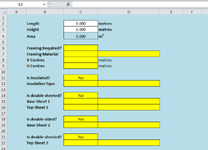On sheet 1 cell C6 I have a drop down with either Yes or No as available selections. This was created with Data Validation and the list is on sheet 2.
I would like to hide rows 7, 8 and 9 if C6 = No and to show them if C6 = Yes.
I am also using the same Yes\No drop box in C11 which should hide Row 12 if No is selected and unhide if Yes.
Likewise in the following cells
C14 should hide Rows 15 and 16 if No is selected unhide if Yes.
C18 should hide Row 19 if No is selected unhide if Yes.
C21 should hide Row 22 if No is selected unhide if Yes.
I have tried using various bits of vba code I found in searching online but to no avail.
Appreciate if someone could help?
I would like to hide rows 7, 8 and 9 if C6 = No and to show them if C6 = Yes.
I am also using the same Yes\No drop box in C11 which should hide Row 12 if No is selected and unhide if Yes.
Likewise in the following cells
C14 should hide Rows 15 and 16 if No is selected unhide if Yes.
C18 should hide Row 19 if No is selected unhide if Yes.
C21 should hide Row 22 if No is selected unhide if Yes.
I have tried using various bits of vba code I found in searching online but to no avail.
Appreciate if someone could help?