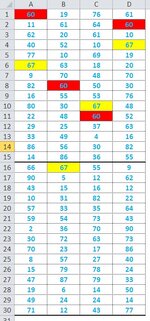I need to highlight each set of four equal values found in the 4 columns, each set with a different color.
Values that repeat two or three times should not be highlighted.
Eg. 60 is present in all 4 columns so it must be highlighted eg. in red, 67 in yellow and so on
thanks if anyone can help me about it
Values that repeat two or three times should not be highlighted.
Eg. 60 is present in all 4 columns so it must be highlighted eg. in red, 67 in yellow and so on
thanks if anyone can help me about it