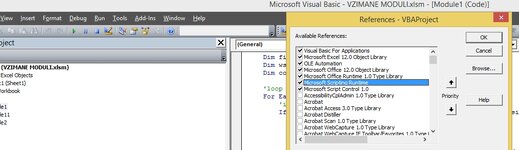K0st4din
Active Member
- Joined
- Feb 8, 2012
- Messages
- 488
- Office Version
- 2016
- 2013
- 2011
- 2010
- 2007
- Platform
- Windows
Hello everyone,
I have read many things on the internet, but I could not find a solution to my problem. I don't know if there will ever be a macro that can solve my problem. In one workbook I have 28 worksheets. then with a macro I separate 14 workbooks with 2 worksheets in each workbook. I have 2 macros in vba, the 1st is in Thisworkbook, the 2nd is in Module. This is where my problem starts: I transfer these two macros in all 14 workbooks with copy/paste, which totally kills me. Because these macros make it so that they put restrictions on copying, printing, etc., and the 2nd one after certain days totally deletes the workbook. So, if it's just for my excel, I read how to do things, like what file to always have the macros, but in this case, as you can see, it's about 14 workbooks that must have these restrictions, so that different users cannot do anything with the files. I read that there was a way to make a macro or something that was sent to every single user and when they installed it, the macros were implemented in their excels. But that's not a solution because firstly they won't be able to handle it and secondly there's no way I can be sure they will. So my dilemma remains - how can I as quickly as possible put these macros into each workbook and then be able to send the files to the specific people. I hope I have explained well what I am trying to automate. Of course I remain available if I need to explain anything further. And I'm really hoping for some help because I'm desperate to copy and paste every month. Thanks in advance!
I have read many things on the internet, but I could not find a solution to my problem. I don't know if there will ever be a macro that can solve my problem. In one workbook I have 28 worksheets. then with a macro I separate 14 workbooks with 2 worksheets in each workbook. I have 2 macros in vba, the 1st is in Thisworkbook, the 2nd is in Module. This is where my problem starts: I transfer these two macros in all 14 workbooks with copy/paste, which totally kills me. Because these macros make it so that they put restrictions on copying, printing, etc., and the 2nd one after certain days totally deletes the workbook. So, if it's just for my excel, I read how to do things, like what file to always have the macros, but in this case, as you can see, it's about 14 workbooks that must have these restrictions, so that different users cannot do anything with the files. I read that there was a way to make a macro or something that was sent to every single user and when they installed it, the macros were implemented in their excels. But that's not a solution because firstly they won't be able to handle it and secondly there's no way I can be sure they will. So my dilemma remains - how can I as quickly as possible put these macros into each workbook and then be able to send the files to the specific people. I hope I have explained well what I am trying to automate. Of course I remain available if I need to explain anything further. And I'm really hoping for some help because I'm desperate to copy and paste every month. Thanks in advance!