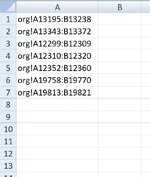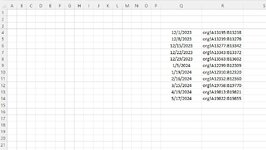I have a sheet named 'org' that has 50,000 rows of my raw data in columns A and B. I want to extract only certain rows of that data to an existing sheet (titled 'new').
I've managed to write code that identifies the cell ranges I want to extract, but I don't quite know how to actually extract/write the desired ranges. See image below, that's where I'm currently at. So I want to paste the cell range org!A13195:B13238 (that's 47 rows of data) to cell A1 of worksheet 'new'. Then immediately below it (so starting in cell A48 of sheet 'new') I want to paste the values residing in cell range org!A133343:B13372, and so on until I reach the end of the list >> note that list currently contains 7 rows as shown in image below, but it won't always be exactly 7...might be more or less. Thanks in advance for any guidance!
I've managed to write code that identifies the cell ranges I want to extract, but I don't quite know how to actually extract/write the desired ranges. See image below, that's where I'm currently at. So I want to paste the cell range org!A13195:B13238 (that's 47 rows of data) to cell A1 of worksheet 'new'. Then immediately below it (so starting in cell A48 of sheet 'new') I want to paste the values residing in cell range org!A133343:B13372, and so on until I reach the end of the list >> note that list currently contains 7 rows as shown in image below, but it won't always be exactly 7...might be more or less. Thanks in advance for any guidance!