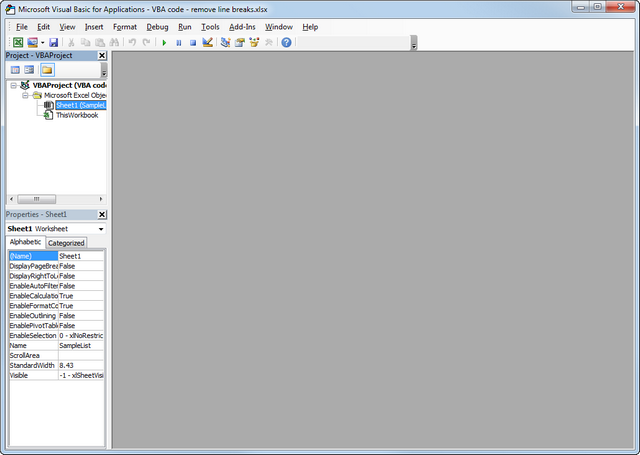patrickmg17
New Member
- Joined
- Sep 26, 2023
- Messages
- 14
- Office Version
- 2019
- Platform
- Windows
| that | this | another | some more | again | lastly |
86468 | 4654 | 54654 | 651651 | Note 1 | 65168 |
| Note 2 | 6546+4 | 84615 | Note 2 | 32131 | 6545 |
| Note 2 | 321651 | 98461 | 651 | 65165 | 65651 |
| Note 2 | 651651 | 651651 | 6516511 | 6516 | 651 |
61651 | 321651 | Note 1 | 4984436 | 31816 | 354684 |
161961 | 49649846 | 65464 | 32133 | Note 2 | 6546514 |
619496 | 164 | 6.52E+08 | 3131 | Note 2 | 351651 |
I have the above cells as an example. I want to replace every instance of "Note 2" with the number value above it. So for the first column all 3 "Note 2"s should say 86468. And the ones in column 5 should be 31816. This is the most important part i need, so if you can answer that I'm happy
Using macros or just some simple replace coding would be great, the sheets i go through are 2000 rows long so keep that in mind, THANK YOU :D