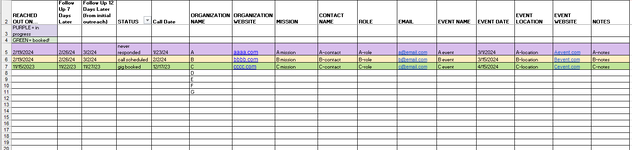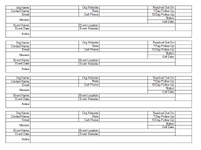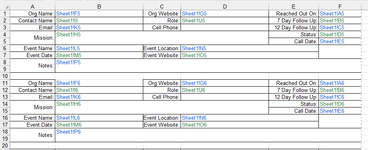mjtrifillis
New Member
- Joined
- Jan 30, 2024
- Messages
- 9
- Office Version
- 365
- Platform
- Windows
As the heading says, I am trying to take data (names, dates, email etc) from one sheet layed out in a traditional table format (but not a table) and have it auto fill on another sheet so that it looks more like a contact card (similar to outlook). I can easily do the =sheet 1!A5 for every entry, but the problem is when i try to copy/ drag down to auto create and fill it doesn't work because the data isn't linear. If you look at the two sheets, Sheet 1 A5 becomes Sheet 2 F1, Sheet 1 f5 becomes Sheet 2 B2. I've tried Vlookup, Offset, Index and perhaps im doing it wrong but cannot make it auto fill once i've done manually filled out 3 contacts.
Michael
Michael