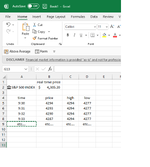Hey Everyone,
First off, great discussion and help you guys provide here, cheers to all!!!
I already tried searching for something similar to what I want to do with stock index real time quotes in the forum but unfortunately couldn't find. Its a pretty simple concept I think:
Now that excel has built in real time data for stocks from their cloud business, excel can retrieve updated stock or index prices in a specified cell, every time you hit refresh.
How can I automatically ask excel to record the time and price, daily high, daily low in the rows below, at every second or minute interval ? By 4 pm I would have a dataset for the entire day collected in the same worksheet? (Please see example picture)
Right now I'm just recording the values manually whenever i have time, which is not ideal . If this can be automatically recorded in excel in the background that would be great!!! I think the data refresh rate can be changed, instead of having to press the update button, I'm also looking in to that.
. If this can be automatically recorded in excel in the background that would be great!!! I think the data refresh rate can be changed, instead of having to press the update button, I'm also looking in to that.
I already tried copying a similar program from an (old thread~2010?) into my excel VBA and after enabling macros, excel crashes and i can't even open the test file. So that's why I'm reposting.
"Private Sub Worksheet_Calculate()
capturerow = 2
currow = Range("A65536").End(xlUp).Row
Cells(currow + 1, 1) = Cells(capturerow, 1)
Cells(currow + 1, 2) = Cells(capturerow, 2)
Cells(currow + 1, 3) = Cells(capturerow, 3)
End Sub"
Thank you for your assistance!!
Best Regards,
KC
First off, great discussion and help you guys provide here, cheers to all!!!
I already tried searching for something similar to what I want to do with stock index real time quotes in the forum but unfortunately couldn't find. Its a pretty simple concept I think:
Now that excel has built in real time data for stocks from their cloud business, excel can retrieve updated stock or index prices in a specified cell, every time you hit refresh.
How can I automatically ask excel to record the time and price, daily high, daily low in the rows below, at every second or minute interval ? By 4 pm I would have a dataset for the entire day collected in the same worksheet? (Please see example picture)
Right now I'm just recording the values manually whenever i have time, which is not ideal
I already tried copying a similar program from an (old thread~2010?) into my excel VBA and after enabling macros, excel crashes and i can't even open the test file. So that's why I'm reposting.
"Private Sub Worksheet_Calculate()
capturerow = 2
currow = Range("A65536").End(xlUp).Row
Cells(currow + 1, 1) = Cells(capturerow, 1)
Cells(currow + 1, 2) = Cells(capturerow, 2)
Cells(currow + 1, 3) = Cells(capturerow, 3)
End Sub"
Thank you for your assistance!!
Best Regards,
KC