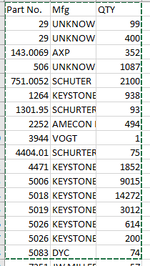I found this code below on the website, I am trying to combine the first 2 columns and add the additional quantities to create 1 row of the same information. Can someone please help me figure out what I am doing wrong? thank you!
EDIT:
I just wanted to mention that in the first column, not all are numbered part numbers, most of them would be items
VBA Code:
Sub MergeRowsSumValues()
Dim objSelectedRange As Excel.Range
Dim varAddressArray As Variant
Dim nStartRow, nEndRow As Integer
Dim strFirstColumn, strSecondColumn, strThirdColumn As String
Dim objDictionary As Object
Dim nRow As Integer
Dim objNewWorkbook As Excel.Workbook
Dim objNewWorksheet As Excel.Worksheet
Dim varItems, varValues As Variant
On Error GoTo ErrorHandler
Set objSelectedRange = Excel.Application.Selection
varAddressArray = Split(objSelectedRange.Address(, False), ":")
nStartRow = Split(varAddressArray(0), "$")(1)
strFirstColumn = Split(varAddressArray(0), "$")(0)
nEndRow = Split(varAddressArray(1), "$")(1)
strSecondColumn = Split(varAddressArray(1), "$")(0)
Set objDictionary = CreateObject("Scripting.Dictionary")
For nRow = nStartRow To nEndRow
strItem = ActiveSheet.Range(strFirstColumn & nRow).Value
strValue = ActiveSheet.Range(strSecondColumn & nRow).Value
If objDictionary.Exists(strItem) = False Then
objDictionary.Add strItem, strValue
Else
objDictionary.Item(strItem) = objDictionary.Item(strItem) + strValue
End If
Next
Set objNewWorkbook = Excel.Application.Workbooks.Add
Set objNewWorksheet = objNewWorkbook.Sheets(1)
varItems = objDictionary.keys
varValues = objDictionary.items
nRow = 0
For i = LBound(varItems) To UBound(varItems)
nRow = nRow + 1
With objNewWorksheet
.Cells(nRow, 1) = varItems(i)
.Cells(nRow, 2) = varItems(i)
.Cells(nRow, 3) = varValues(i)
End WithEDIT:
I just wanted to mention that in the first column, not all are numbered part numbers, most of them would be items
Attachments
Last edited by a moderator: