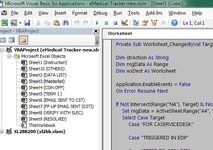-
If you would like to post, please check out the MrExcel Message Board FAQ and register here. If you forgot your password, you can reset your password.
You are using an out of date browser. It may not display this or other websites correctly.
You should upgrade or use an alternative browser.
You should upgrade or use an alternative browser.
How to move a row to the next sheet when I input a certain value in a cell within that row?
- Thread starter jdlerry
- Start date
Excel Facts
How can you automate Excel?
Press Alt+F11 from Windows Excel to open the Visual Basic for Applications (VBA) editor.
Thank you for your reply. I really appreciate it. If you can take a look at the file that I saved here on Dropbox. Basically I will put my data in Masterlist tab and under ACTION TAKEN/ TO DO, whenever I select an action, it should move to another tab. You may see the INSTRUCTION tab for reference https://www.dropbox.com/scl/fi/o1l7v9vxhgvw2871it1jl/eMedical-Tracker-new.xlsx?dl=0&rlkey=rkmrvmi86eswnf1iegsyxp2cfBe more precise:
Where do you want to input value?
By move, you mean delete the entire row (including your input data) to the next sheet on same row or start moving from row 1 and so on?
Upvote
0
The entire row should move to the next tab when I select a data from ACTION TAKEN/ TO DO. For example in this screenshot, the entire row 3 (DATE until SERVICE TICKET #) should also move when I change the ACTION TAKEN/TO DO. Hope I did not confuse you. Thank youBe more precise:
Where do you want to input value?
By move, you mean delete the entire row (including your input data) to the next sheet on same row or start moving from row 1 and so on?
Attachments
Upvote
0
and yes, delete the entire row and move to another tabBe more precise:
Where do you want to input value?
By move, you mean delete the entire row (including your input data) to the next sheet on same row or start moving from row 1 and so on?
Upvote
0
It should be row 4 rather. Not row 3 that will move. Thank youThe entire row should move to the next tab when I select a data from ACTION TAKEN/ TO DO. For example in this screenshot, the entire row 3 (DATE until SERVICE TICKET #) should also move when I change the ACTION TAKEN/TO DO. Hope I did not confuse you. Thank you
Upvote
0
Put this code under Masterlist module to auto trigger when selection is made. I'm just guessing the destination. You can modify to your need. Easy to understand
VBA Code:
Private Sub Worksheet_Change(ByVal Target As Range)
Dim strAction As String
Dim rngData As Range
Dim wsDest As Worksheet
Application.EnableEvents = False
On Error Resume Next
If Not Intersect(Range("N4"), Target) Is Nothing Then
Set rngData = ActiveSheet.Range("A4", "V4")
Select Case Target
Case "FOR CASERVICEDESK"
Case "TRIGGERED IN EDP"
Case "REFER TO CON OFF"
Set wsDest = Sheets("CON OFF")
rngData.Copy
wsDest.Range("A" & rowNext(wsDest)).PasteSpecial (xlPasteValues)
rngData.ClearContents
Case "TERM 1"
Set wsDest = Sheets("TERM 1")
rngData.Copy
wsDest.Range("A" & rowNext(wsDest)).PasteSpecial (xlPasteValues)
rngData.ClearContents
Case "EMAIL SENT TO CST"
Set wsDest = Sheets("EMAIL SENT TO CST")
rngData.Copy
wsDest.Range("A" & rowNext(wsDest)).PasteSpecial (xlPasteValues)
rngData.ClearContents
Case "FF-UP EMAIL SENT (CST)"
Set wsDest = Sheets("FF-UP EMAIL SENT (CST)")
rngData.Copy
wsDest.Range("A" & rowNext(wsDest)).PasteSpecial (xlPasteValues)
rngData.ClearContents
Case "VERIFY WITH SLEC"
Set wsDest = Sheets("VERIFY WITH SLEC")
rngData.Copy
wsDest.Range("A" & rowNext(wsDest)).PasteSpecial (xlPasteValues)
rngData.ClearContents
Case "RESOLVED"
Set wsDest = Sheets("RESOLVED")
rngData.Copy
wsDest.Range("A" & rowNext(wsDest)).PasteSpecial (xlPasteValues)
rngData.ClearContents
Case "OTHERS, SEE REMARKS"
Set wsDest = Sheets("OTHERS")
rngData.Copy
wsDest.Range("A" & rowNext(wsDest)).PasteSpecial (xlPasteValues)
rngData.ClearContents
End Select
End If
On Error GoTo 0
Application.EnableEvents = True
End Sub
Function rowNext(ws As Worksheet) As Long
rowNext = ws.Cells(Rows.Count, "A").End(xlUp).Row + 1
End Function
Upvote
0
Not workingPut this code under Masterlist module to auto trigger when selection is made. I'm just guessing the destination. You can modify to your need. Easy to understand
VBA Code:Private Sub Worksheet_Change(ByVal Target As Range) Dim strAction As String Dim rngData As Range Dim wsDest As Worksheet Application.EnableEvents = False On Error Resume Next If Not Intersect(Range("N4"), Target) Is Nothing Then Set rngData = ActiveSheet.Range("A4", "V4") Select Case Target Case "FOR CASERVICEDESK" Case "TRIGGERED IN EDP" Case "REFER TO CON OFF" Set wsDest = Sheets("CON OFF") rngData.Copy wsDest.Range("A" & rowNext(wsDest)).PasteSpecial (xlPasteValues) rngData.ClearContents Case "TERM 1" Set wsDest = Sheets("TERM 1") rngData.Copy wsDest.Range("A" & rowNext(wsDest)).PasteSpecial (xlPasteValues) rngData.ClearContents Case "EMAIL SENT TO CST" Set wsDest = Sheets("EMAIL SENT TO CST") rngData.Copy wsDest.Range("A" & rowNext(wsDest)).PasteSpecial (xlPasteValues) rngData.ClearContents Case "FF-UP EMAIL SENT (CST)" Set wsDest = Sheets("FF-UP EMAIL SENT (CST)") rngData.Copy wsDest.Range("A" & rowNext(wsDest)).PasteSpecial (xlPasteValues) rngData.ClearContents Case "VERIFY WITH SLEC" Set wsDest = Sheets("VERIFY WITH SLEC") rngData.Copy wsDest.Range("A" & rowNext(wsDest)).PasteSpecial (xlPasteValues) rngData.ClearContents Case "RESOLVED" Set wsDest = Sheets("RESOLVED") rngData.Copy wsDest.Range("A" & rowNext(wsDest)).PasteSpecial (xlPasteValues) rngData.ClearContents Case "OTHERS, SEE REMARKS" Set wsDest = Sheets("OTHERS") rngData.Copy wsDest.Range("A" & rowNext(wsDest)).PasteSpecial (xlPasteValues) rngData.ClearContents End Select End If On Error GoTo 0 Application.EnableEvents = True End Sub Function rowNext(ws As Worksheet) As Long rowNext = ws.Cells(Rows.Count, "A").End(xlUp).Row + 1 End Function
Upvote
0
Upvote
0
Similar threads
- Replies
- 1
- Views
- 123
- Replies
- 2
- Views
- 289
- Replies
- 2
- Views
- 149
- Replies
- 0
- Views
- 291
- Question
- Replies
- 6
- Views
- 937