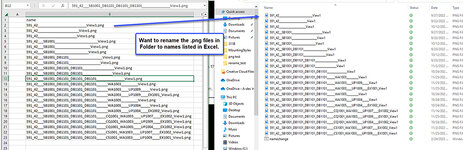I have a list of .png file names exported to excel that I have modified (added an _ in a specific location in the name) and want to rename the same .png file names in the same folder to the updated name. I have tried creating a batch file from Notepad and saving/executing from the folder but that did not work. Is there a Marco or Command Prompt code that can be used?
-
If you would like to post, please check out the MrExcel Message Board FAQ and register here. If you forgot your password, you can reset your password.
You are using an out of date browser. It may not display this or other websites correctly.
You should upgrade or use an alternative browser.
You should upgrade or use an alternative browser.
How to rename image file names in a folder from an excel worksheet
- Thread starter PatMyer
- Start date
Excel Facts
Will the fill handle fill 1, 2, 3?
Yes! Type 1 in a cell. Hold down Ctrl while you drag the fill handle.
mikenelena
Board Regular
- Joined
- Mar 5, 2018
- Messages
- 139
- Office Version
- 365
- Platform
- Windows
Hi PayMyer,
Here is my suggestion for how to go about this. I would probably do this in 2 separate subroutines. In the first sub, gather the names of all .png files from a particular folder and list them in a column. My code uses column A. Then, you can list your new names in another column (my code uses column B), and run the 2nd subroutine which will rename files with the name listed in column B.
And here is the 2nd subroutine that will handle the renaming:
Let us know how it goes for you.
Have a nice weekend,
...Mike
Here is my suggestion for how to go about this. I would probably do this in 2 separate subroutines. In the first sub, gather the names of all .png files from a particular folder and list them in a column. My code uses column A. Then, you can list your new names in another column (my code uses column B), and run the 2nd subroutine which will rename files with the name listed in column B.
VBA Code:
Sub GetFiles()
Dim fso As Object
Dim folder As Object
Dim file As Object
Dim rowNum As Long
rowNum = 1
Set fso = CreateObject("Scripting.FileSystemObject")
Set folder = fso.GetFolder("C:\Users\Elena\Desktop\png rename") 'Rename this with the folder that contains your .png files
For Each file In folder.Files
If Right(file.Name, 4) = ".png" Then
Cells(rowNum + 1, 1).Value = file.Name
rowNum = rowNum + 1
End If
Next
Set fso = Nothing
Set folder = Nothing
Set file = Nothing
End SubAnd here is the 2nd subroutine that will handle the renaming:
VBA Code:
Sub RenameFiles()
Dim fso As Object
Dim folder As Object
Dim file As Object
Dim oldName As String
Dim newName As String
Dim filePath As String
Dim i As Long
Set fso = CreateObject("Scripting.FileSystemObject")
Set folder = fso.GetFolder("C:\Users\Elena\Desktop\png rename") ' Replace with your folder path
For Each file In folder.Files
oldName = file.Name
For i = 1 To Cells(Rows.Count, 1).End(xlUp).Row
If oldName = Cells(i, 1).Value Then
newName = Cells(i, 2).Value
filePath = folder.Path & "\" & newName
fso.MoveFile file.Path, filePath
Exit For
End If
Next i
Next file
Set fso = Nothing
Set folder = Nothing
Set file = Nothing
End SubLet us know how it goes for you.
Have a nice weekend,
...Mike
Upvote
0
alch88vdet
New Member
- Joined
- Jan 10, 2024
- Messages
- 1
- Office Version
- 365
- Platform
- Windows
It worked perfectly. Thank you very much
Upvote
0
Similar threads
- Replies
- 3
- Views
- 237
- Replies
- 0
- Views
- 77
- Replies
- 6
- Views
- 312
- Replies
- 8
- Views
- 202