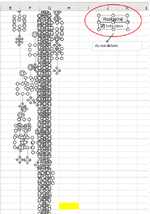-
If you would like to post, please check out the MrExcel Message Board FAQ and register here. If you forgot your password, you can reset your password.
You are using an out of date browser. It may not display this or other websites correctly.
You should upgrade or use an alternative browser.
You should upgrade or use an alternative browser.
How to select and delete special objects?
- Thread starter seanxx
- Start date
Excel Facts
Workdays for a market open Mon, Wed, Friday?
Yes! Use "0101011" for the weekend argument in NETWORKDAYS.INTL or WORKDAY.INTL. The 7 digits start on Monday. 1 means it is a weekend.
DanteAmor
Well-known Member
- Joined
- Dec 3, 2018
- Messages
- 17,836
- Office Version
- 2019
- Platform
- Windows
After selecting all, press the control key and uncheck one object with the left mouse button, repeat the same for the other object, then press the delete key to delete the other selected objects.
Upvote
1
HOW SHOULD I SELECT ALL THE OBJECTS, PLEASE?After selecting all, press the control key and uncheck one object with the left mouse button, repeat the same for the other object, then press the delete key to delete the other selected objects.
ctr+a?
Upvote
0
Peter_SSs
MrExcel MVP, Moderator
- Joined
- May 28, 2005
- Messages
- 63,880
- Office Version
- 365
- Platform
- Windows
Didn't you already have them all selected when you created the image in post 1? How did you do that?HOW SHOULD I SELECT ALL THE OBJECTS, PLEASE?
Was it F5 -> Special .. -> Objects -> OK?
Upvote
0
DanteAmor
Well-known Member
- Joined
- Dec 3, 2018
- Messages
- 17,836
- Office Version
- 2019
- Platform
- Windows
yesctr+a?
All selected objects are displayed in your image.
Other way to select:
On the Home tab, in the Editing group, click Find & Select and do one of the following:
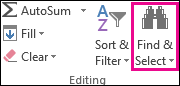
- To select objects click Select Objects, and then draw a box over the objects.
- Exclude the 2 objects you do not want to select from the box.
Example:
After selecting them with the mouse and releasing the left mouse button:
Now just prese delete key.
Last edited:
Upvote
1
Solution
Thanks for the explanation, you helped me.After selecting all, press the control key and uncheck one object with the left mouse button, repeat the same for the other object, then press the delete key to delete the other selected objects.
It's okay now.
Excel took a very long time to respond when I unchecked
2 objects out of 7200 (to be deleted)
Upvote
0
Yes, I chose themDidn't you already have them all selected when you created the image in post 1? How did you do that?
Was it F5 -> Special .. -> Objects -> OK?
but everything is fine now, it took longer.
thank you
Upvote
0
jolivanes
Well-known Member
- Joined
- Sep 5, 2004
- Messages
- 2,774
- Office Version
- 2013
- 2007
- Platform
- Windows
Possibly for future use if you forgot how to use the other better suggestions.
Code:
Sub Delete_All_Except_Two()
Dim shp As Shape
For Each shp In ActiveSheet.Shapes
Select Case shp.Name
Case "Button 1", "TextBox 2" '<---- Names of shapes not to be deleted
Case Else
shp.Delete
End Select
Next shp
End Sub
Upvote
0
Similar threads
- Replies
- 0
- Views
- 175
- Replies
- 2
- Views
- 346
- Replies
- 0
- Views
- 204
- Replies
- 5
- Views
- 548
- Replies
- 3
- Views
- 183