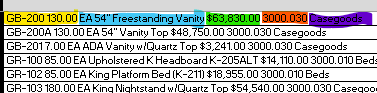JuicyMusic
Board Regular
- Joined
- Jun 13, 2020
- Messages
- 210
- Office Version
- 365
- Platform
- Windows
I have tried and tried. I can adjust these types of formula's (somewhat) if I need to......but I just can't figure this one out.
Normal request: How to extract text after the last space in a string? I can do this.
Unusual: How to extract text after the space BEFORE the last space in a string. I CAN'T DO THIS ONE
In a nut shell.....I need to split a string into 6 parts, and these 6 parts going into a different column on the same row.
See the image I uploaded. The spacing or order of information is always constant and won't change.
Column C : Original String
See the 2nd image uploaded to see what type of text goes into column D thru I. See my red text where I explain. TYSM!!!!!
Here is a string for example.
Normal request: How to extract text after the last space in a string? I can do this.
Unusual: How to extract text after the space BEFORE the last space in a string. I CAN'T DO THIS ONE
In a nut shell.....I need to split a string into 6 parts, and these 6 parts going into a different column on the same row.
See the image I uploaded. The spacing or order of information is always constant and won't change.
Column C : Original String
See the 2nd image uploaded to see what type of text goes into column D thru I. See my red text where I explain. TYSM!!!!!
Here is a string for example.
| GB-200 130.00 EA 54" Freestanding Vanity $63,830.00 3000.030 Casegoods |