-
If you would like to post, please check out the MrExcel Message Board FAQ and register here. If you forgot your password, you can reset your password.
You are using an out of date browser. It may not display this or other websites correctly.
You should upgrade or use an alternative browser.
You should upgrade or use an alternative browser.
how to transfer data from one workbook to another workbook
- Thread starter amo
- Start date
Excel Facts
Can Excel fill bagel flavors?
You can teach Excel a new custom list. Type the list in cells, File, Options, Advanced, Edit Custom Lists, Import, OK
Anthony47
Well-known Member
- Joined
- Mar 29, 2006
- Messages
- 3,823
- Office Version
- 365
- 2010
- Platform
- Windows
I understand you have two tables which have the columns in different sequence
In this case you might use Application.Match to determine the index of a header in the target table, then use it to determine the target destination area
If your data are organized in canonical Tables then it might be simpler, because you can use the header directly to identify the destination position, example:
Bye
In this case you might use Application.Match to determine the index of a header in the target table, then use it to determine the target destination area
If your data are organized in canonical Tables then it might be simpler, because you can use the header directly to identify the destination position, example:
VBA Code:
ThisWorkbook.Sheets("MASTRO").Range("Table1[[#All],[Description]]").Copy _
Destination:=Workbooks("MyOldCopy.xlsm").Sheets("MASTRO-OLD").Range("Table1[[#Headers],[Description]]")Bye
Upvote
0
Hi
As I understand
Give this a try
As I understand
Give this a try
VBA Code:
Sub test()
Dim rng As Range
Dim a As Variant
Dim i, ii, c, r, x
Application.ScreenUpdating = False
a = Sheets("sheet1").UsedRange
With CreateObject("scripting.dictionary")
For i = 1 To UBound(a, 2)
If Not .exists(a(1, i)) Then
x = ""
For ii = 2 To UBound(a)
x = x & a(ii, i) & Chr(2)
Next
.Add a(1, i), x
End If
Next
Sheets("sheet2").Select
For Each rng In Range("g1:j1") '<<< to be changed as yours
c = rng.Column: r = rng.Row
x = .Item(rng.Value)
x = Split(x, Chr(2))
Cells(r, c).Offset(1, 0).Resize(UBound(x)) = x
Next
End With
Application.ScreenUpdating = True
End Sub
Upvote
0
Dropbox - File Deleted - Simplify your life
Upvote
0
Anthony47
Well-known Member
- Joined
- Mar 29, 2006
- Messages
- 3,823
- Office Version
- 365
- 2010
- Platform
- Windows
Now I don't understand if your problem is selecting a file or selecting a column or what.
I think you should spend some of your time to tell us about your environment, your needs, and for which part of the job you are asking for some help
In the meantime I wasted my time to prepare the following demo workbook:
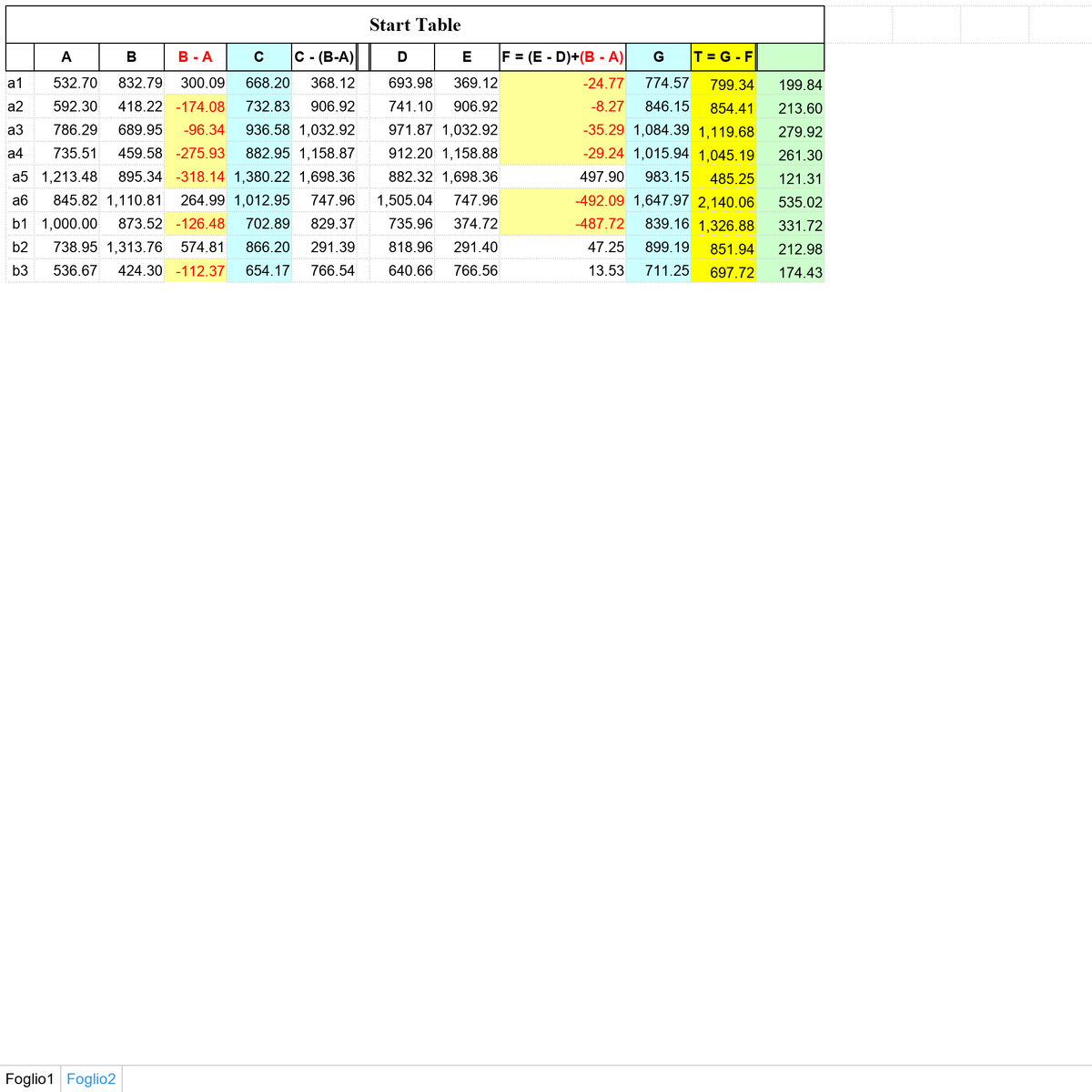
It contains two tables in two different sheets and the Sub AmoDemo that is intended to demonstrate how using Application.Match to get the index of the Source and the Destination column based on the column header
Copy the code in a standard module of your vba project; the lines marked <<< need to be customized on your situation. To be more specific, SoTab and DeTab need to point to the topleft cell of your table headers; you will specify the workbook, the sheet and the cell address.
ColToCopy is the list of your headers of your columns to copy.
A final msgbox will list any column that was not found either in the source table or the destination one.
Bye
I think you should spend some of your time to tell us about your environment, your needs, and for which part of the job you are asking for some help
In the meantime I wasted my time to prepare the following demo workbook:
It contains two tables in two different sheets and the Sub AmoDemo that is intended to demonstrate how using Application.Match to get the index of the Source and the Destination column based on the column header
Code:
Sub AmoDemo()
Dim SoTab As Range, DeTab As Range, Msg As String
Dim ColToCopy, mySInd, myDInd, I As Long
'
Set SoTab = Workbooks("4AMO-Mr_Demo_C01011.xlsm").Sheets("Foglio1").Range("A2") '<<< Source Table Starting address
Set DeTab = Workbooks("4AMO-Mr_Demo_C01011.xlsm").Sheets("Foglio2").Range("B2") '<<< Destination Table Starting address
ColToCopy = Array("B", "D", "E") '<<< List of Headers to copy
'
For I = 0 To UBound(ColToCopy)
mySInd = Application.Match(ColToCopy(I), SoTab.Resize(1, 100), False) 'Get Source Column Index
myDInd = Application.Match(ColToCopy(I), DeTab.Resize(1, 100), False) 'Get Destination Col Index
If Not (IsError(mySInd) Or IsError(myDInd)) Then 'if both valid, then...
Range(SoTab.Cells(2, mySInd), SoTab.Cells(1, mySInd).End(xlDown)).Copy _
Destination:=DeTab.Cells(1, myDInd).End(xlDown).Offset(1, 0) '.... copy from.. to..
Else
Msg = Msg & ", " & ColToCopy(I) '...else log the missed header
End If
Next I
'Completion message:
If Len(Msg) > 0 Then
MsgBox ("Completed, EXCEPT:" & vbCrLf & Mid(Msg, 3))
Else
MsgBox ("Completed...")
End If
End SubColToCopy is the list of your headers of your columns to copy.
A final msgbox will list any column that was not found either in the source table or the destination one.
Bye
Upvote
0
Hi,
Try this one hope It's Ok with you
Try this one hope It's Ok with you
VBA Code:
Sub OMA2()
Dim fDialog As FileDialog
Dim wbk, Mywbk As Workbook
Dim rng As Range
Dim a As Variant
Dim i, ii, c, r, x, y, z
Set Mywbk = ActiveWorkbook
Application.ScreenUpdating = False
On Error Resume Next
Set fDialog = Application.FileDialog(msoFileDialogFilePicker)
With fDialog
.AllowMultiSelect = False
.Title = "PICK FILE"
.InitialFileName = "C:\"
.Filters.Clear
.Filters.Add "All supported files", "*.xlsm", "*.xlsx"
.SelectedItems.Application.Sort
If .Show = True Then
Dim fPath As Variant
fPath = .SelectedItems.Item(1)
Set wbk = Workbooks.Open(Filename:=fPath)
End If
End With
Mywbk.Activate
a = Mywbk.Sheets("sheet1").UsedRange
With CreateObject("scripting.dictionary")
For i = 1 To UBound(a, 2)
If Not .exists(a(1, i)) Then
x = ""
For ii = 2 To UBound(a)
x = x & a(ii, i) & Chr(2)
Next
.Add a(1, i), x
End If
Next
For Each rng In wbk.Sheets("sheet2").Range("G1:J1") '<<< to be changed as yours
c = rng.Column: r = rng.Row
y = rng.Value
x = .Item(y)
x = Split(x, Chr(2))
wbk.Sheets("sheet2").Cells(r, c).Offset(1, 0).Resize(UBound(x)) = x
Next
End With
Sheets("sheet2").Select
Application.ScreenUpdating = True
End Sub
Upvote
0
OOOps
Sorry for this
Just Replace this line
With
Sorry for this
Just Replace this line
Code:
wbk.Sheets("sheet2").Cells(r, c).Offset(1, 0).Resize(UBound(x)) = xWith
VBA Code:
wbk.Sheets("sheet2").Cells(r, c).Offset(1, 0).Resize(UBound(x)) = Application.Transpose(x)
Upvote
0
Similar threads
- Question
- Replies
- 14
- Views
- 274
- Question
- Replies
- 2
- Views
- 474
- Solved
- Replies
- 5
- Views
- 241
- Replies
- 4
- Views
- 206





