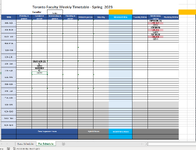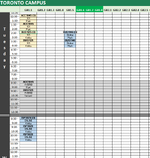Hello Everyone,
I need help with the attached document. I want that the second tab (Fac Schedule) retrieves data from the first tab (Base Schedule) but distinguish between online and in class courses. The in person courses should be in separate columns and online courses in separate columns although in the original tab they are in the same columns. The classes in person have room numbers (101).
Please find attached the document.
Thank you in advance.
I need help with the attached document. I want that the second tab (Fac Schedule) retrieves data from the first tab (Base Schedule) but distinguish between online and in class courses. The in person courses should be in separate columns and online courses in separate columns although in the original tab they are in the same columns. The classes in person have room numbers (101).
Please find attached the document.
Thank you in advance.