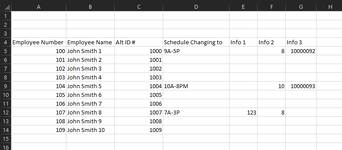Hi, so I have a sheet that does lookups to other tabs and displays data when someone is changing a schedule.
Here is a simplified format:

What we have to do is print out one sheet per person that is actually changing schedules so that each printed sheet displays the headers and only that persons name and the rest of the info printed to column H. For this sample we only go to column H for printing but what is in column I and beyond wouldn't get printed. What I currently do is hold down the ctrl button and then select from A to G those changing schedules and when I go to print it, it has each person separated on their own sheet and I print 2 copies. So base don the above sample data, I would have 3 separate pages - one for John Smith 1, one for John Smith 5, and one for John Smith 8.
My question is instead of me having to ctrl highlight the different selections I want to print is if there is a macro that could do this for me, so basically if columns F thru H have some type of data populating in them, it would print from A to H. So if I ran the macro according to the above screenshot sample, I would expect to see 3 separate pages:
Page 1

Page 2

Page 3

Again, printing excludes anything beyond column H.
Here is a simplified format:
What we have to do is print out one sheet per person that is actually changing schedules so that each printed sheet displays the headers and only that persons name and the rest of the info printed to column H. For this sample we only go to column H for printing but what is in column I and beyond wouldn't get printed. What I currently do is hold down the ctrl button and then select from A to G those changing schedules and when I go to print it, it has each person separated on their own sheet and I print 2 copies. So base don the above sample data, I would have 3 separate pages - one for John Smith 1, one for John Smith 5, and one for John Smith 8.
My question is instead of me having to ctrl highlight the different selections I want to print is if there is a macro that could do this for me, so basically if columns F thru H have some type of data populating in them, it would print from A to H. So if I ran the macro according to the above screenshot sample, I would expect to see 3 separate pages:
Page 1
Page 2
Page 3
Again, printing excludes anything beyond column H.