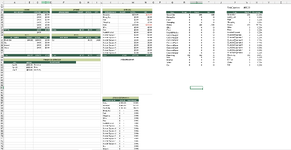Gwen0100010
New Member
- Joined
- Apr 15, 2024
- Messages
- 5
- Office Version
- 365
- Platform
- Windows
Hello,
I am trying to create a single list from 3 different arrays, I am only able to get the data from 1 area at the time, And then stack the information, which is not the most efficient way to complete this spreadsheet.
Currently in U22 I have this formula =FILTER(K22:N37, K22:K37<>""). I would like this formula to include data in range A32:D37 and F32:I37 without having to add the following formula in cell U38 =FILTER(A32:D37, A32:A37<>""), O22:O37<>"") and Q42 =FILTER(F32:I37, F32:F37<>"") has I have spills issues if I modify any data in the tables
As you can see afterward the data is gathered in Table V22 who has a simple =IF(Q22<>"", Q22, "") formula do pick up the data required to create a %.
I finally use that data in K57 with this formula =SORT(FILTER(V22:X84, V22:V84<>""), 3, -1), to combine and sort the data with % and create a graph above.
I am having issues creating the graph as it takes the empty cells/values into consideration instead of only using the data with actual %.
I am sure that there is a more efficient way to create all of this and I am open to all suggestion
I am trying to create a single list from 3 different arrays, I am only able to get the data from 1 area at the time, And then stack the information, which is not the most efficient way to complete this spreadsheet.
Currently in U22 I have this formula =FILTER(K22:N37, K22:K37<>""). I would like this formula to include data in range A32:D37 and F32:I37 without having to add the following formula in cell U38 =FILTER(A32:D37, A32:A37<>""), O22:O37<>"") and Q42 =FILTER(F32:I37, F32:F37<>"") has I have spills issues if I modify any data in the tables
As you can see afterward the data is gathered in Table V22 who has a simple =IF(Q22<>"", Q22, "") formula do pick up the data required to create a %.
I finally use that data in K57 with this formula =SORT(FILTER(V22:X84, V22:V84<>""), 3, -1), to combine and sort the data with % and create a graph above.
I am having issues creating the graph as it takes the empty cells/values into consideration instead of only using the data with actual %.
I am sure that there is a more efficient way to create all of this and I am open to all suggestion