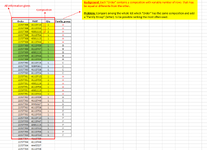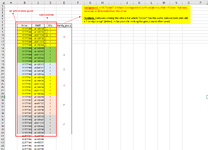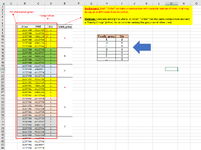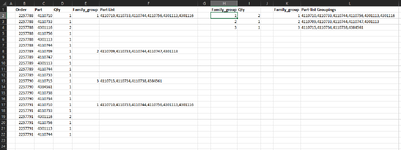-
If you would like to post, please check out the MrExcel Message Board FAQ and register here. If you forgot your password, you can reset your password.
You are using an out of date browser. It may not display this or other websites correctly.
You should upgrade or use an alternative browser.
You should upgrade or use an alternative browser.
Identify the same group composition
- Thread starter Inacio11
- Start date
Excel Facts
Back into an answer in Excel
Use Data, What-If Analysis, Goal Seek to find the correct input cell value to reach a desired result
There might be better approaches, but my thought would be to create a list of that Part-list Groupings and place a number or letter next to it.
For instance, I would add a column to the right of the Family_group column that would sort and list all the parts for that order. If the Order column were in A and Part List column in E, you could get that Part List like this:
That should give you a list of the part numbers separated by a comma.
Then you could create a Part List group by using Unique in some other column. Part-list Grouping formula, adusting "1000" to go to the bottom of that column:
Then I'd put a number or letter to the left of that unique list, and then do an INDEX-MATCH in the Family_group column to get that number or letter for the grouping. Does that make sense?
For instance, I would add a column to the right of the Family_group column that would sort and list all the parts for that order. If the Order column were in A and Part List column in E, you could get that Part List like this:
Excel Formula:
=IF($A2<>OFFSET($A2,-1,0),TEXTJOIN(",",TRUE,SORT(FILTER(B2:B7, A2:A7=A2))), OFFSET(E2,-1,0))Then you could create a Part List group by using Unique in some other column. Part-list Grouping formula, adusting "1000" to go to the bottom of that column:
Excel Formula:
=UNIQUE(FILTER(E2:E1000,(E2:E1000<>"")))Then I'd put a number or letter to the left of that unique list, and then do an INDEX-MATCH in the Family_group column to get that number or letter for the grouping. Does that make sense?
Upvote
0
Upvote
0
L2:
K2: 1, then K3 through K100 (for example):
Create Column F header for the Parts List, then F2:
E2 down to E100 (for example):
H2 through H100 is just equal to K2 through K100.
I2:
Excel Formula:
=UNIQUE(FILTER($F$2:$F$100,($F$2:$F$100<>"")))K2: 1, then K3 through K100 (for example):
Excel Formula:
=IF(L3<>"",K2+1, "")Create Column F header for the Parts List, then F2:
Excel Formula:
=IF($B2<>OFFSET($B2,-1,0),TEXTJOIN(",",TRUE,SORT(FILTER($C$2:$C$100,$B$2:$B$100=$B2))),"")E2 down to E100 (for example):
Excel Formula:
=IF($F2<>"",INDEX($K$2:$K$100, MATCH($F2,$L$2#,0)), "")H2 through H100 is just equal to K2 through K100.
I2:
Excel Formula:
=IF($H2<>"",COUNTIF($E2:$E100, H2), "")
Upvote
0
Similar threads
- Question
- Replies
- 1
- Views
- 298
- Replies
- 0
- Views
- 147
- Replies
- 16
- Views
- 427