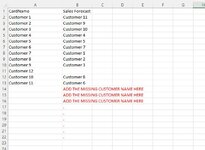Hello,
I am hoping someone can help. I am trying to run a formula that will search a column for text and if that text does not match text within another column to then return the missing text to the bottom of the column the text is missing from.
So lets say Column A has 100 records and Column B has 75 records, I would like row 76 in column B to return the first missing text from Column A.
I hope that makes sense.
Thanks
I am hoping someone can help. I am trying to run a formula that will search a column for text and if that text does not match text within another column to then return the missing text to the bottom of the column the text is missing from.
So lets say Column A has 100 records and Column B has 75 records, I would like row 76 in column B to return the first missing text from Column A.
I hope that makes sense.
Thanks