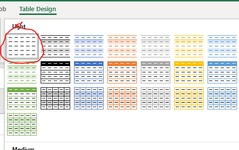I am trying to get color bands on similar dates while having alternating colors on the rest of the table. I started by using an IF formula and had "=IF(A1=A2,B1,NOT(B1))" I also had come conditional formatting involved.
If you need more information, I am using the process shown on the website. "Colour Bands in Excel Table Based on Dates – Contextures Blog"
It works really well, except for when I insert or delete rows. Which will happen frequently.
When I add rows, I get an inconsistent formula error; when I delete rows I get a #REF error. These errors always start BELOW the inserted row.
---
To resolve this, I tried using an INDIRECT formula with the IF formula and ended up with this. =IF((ADDRESS(ROW()-1,COLUMN()-1))=(ADDRESS(ROW(),COLUMN()-1)),B9,NOT(B9)) it does not work. It is now alternating my true false statement incorrectly. in addition, the [value if false] and [value if true] statement is still referencing the cell above which ends up breaking the formula in the same way I stated earlier.
When I add rows, I get an inconsistent formula error; when I delete rows I get a #REF error. These errors always start BELOW the inserted row.
---
lastly, I tried changing the formula to "=IF((ADDRESS(ROW()-1,COLUMN()-1))=(ADDRESS(ROW(),COLUMN()-1)),(ADDRESS(ROW()-1,COLUMN())),NOT(ADDRESS(ROW()-1,COLUMN())))" My hope was to resolve the #REF error and Inconsistent formula error and address the issue where this formula seems to not correctly label true false.
--
I'm pulling out my hair and desperately need help
The end goal... to alternate color bands based on similar dates like the image below. The true and false should be alternated while similar dates should be grouped together and alternated.
And to state again, the solution needs to work when adding or deleting cells - mine in the past have not.

If you need more information, I am using the process shown on the website. "Colour Bands in Excel Table Based on Dates – Contextures Blog"
It works really well, except for when I insert or delete rows. Which will happen frequently.
When I add rows, I get an inconsistent formula error; when I delete rows I get a #REF error. These errors always start BELOW the inserted row.
---
To resolve this, I tried using an INDIRECT formula with the IF formula and ended up with this. =IF((ADDRESS(ROW()-1,COLUMN()-1))=(ADDRESS(ROW(),COLUMN()-1)),B9,NOT(B9)) it does not work. It is now alternating my true false statement incorrectly. in addition, the [value if false] and [value if true] statement is still referencing the cell above which ends up breaking the formula in the same way I stated earlier.
When I add rows, I get an inconsistent formula error; when I delete rows I get a #REF error. These errors always start BELOW the inserted row.
---
lastly, I tried changing the formula to "=IF((ADDRESS(ROW()-1,COLUMN()-1))=(ADDRESS(ROW(),COLUMN()-1)),(ADDRESS(ROW()-1,COLUMN())),NOT(ADDRESS(ROW()-1,COLUMN())))" My hope was to resolve the #REF error and Inconsistent formula error and address the issue where this formula seems to not correctly label true false.
--
I'm pulling out my hair and desperately need help
The end goal... to alternate color bands based on similar dates like the image below. The true and false should be alternated while similar dates should be grouped together and alternated.
And to state again, the solution needs to work when adding or deleting cells - mine in the past have not.