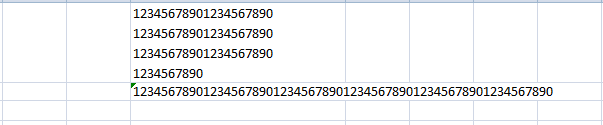nitrammada
Board Regular
- Joined
- Oct 10, 2018
- Messages
- 78
- Office Version
- 365
- Platform
- Windows
Hi Friends,
Does anyone know the VBA to see if the length of a string within a cell is <65. If yes, then make the row height 14, Else wrap the text and add a space of +2?
The +2 is to give a little white space for clarity of reading before the next cell / line of text starts.
I'm wanting to test every cell in column L of the active sheet.
Any help would be appreciated.
Regards
Adam
Does anyone know the VBA to see if the length of a string within a cell is <65. If yes, then make the row height 14, Else wrap the text and add a space of +2?
The +2 is to give a little white space for clarity of reading before the next cell / line of text starts.
I'm wanting to test every cell in column L of the active sheet.
Any help would be appreciated.
Regards
Adam