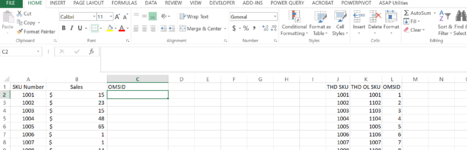Hi Community,
I am trying to find if a value is found in one or two columns to return a value from another column. I have tried, Vlookup with IF / Or, Match with IF/OR, Index / Match, and plain IF/OR. I have not had any luck. I am hoping you can help. A snapshot is attached - very simple example that would be used for huge database.
I want C2 to return the value in column L if A2 is found in either column J or K). In this case, C2 would be 1. The other example with the "or" as in C22 would be 2 (as the total is found in column K). Is that possible? Your help is greatly appreciated. Thank you in advance.

I am trying to find if a value is found in one or two columns to return a value from another column. I have tried, Vlookup with IF / Or, Match with IF/OR, Index / Match, and plain IF/OR. I have not had any luck. I am hoping you can help. A snapshot is attached - very simple example that would be used for huge database.
I want C2 to return the value in column L if A2 is found in either column J or K). In this case, C2 would be 1. The other example with the "or" as in C22 would be 2 (as the total is found in column K). Is that possible? Your help is greatly appreciated. Thank you in advance.