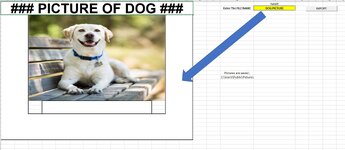Dave_george
New Member
- Joined
- Jul 20, 2023
- Messages
- 23
- Office Version
- 2021
- 2016
- 2013
- Platform
- Windows
Hello,
I am trying to import data that includes pictures saved in a separate folder. Each picture has its own excel workbook and are separately named. All the data saved in these files are in range A1:N32. I would like to import it when I specify the file name and press a button. Please see the attached picture.
I am trying to import data that includes pictures saved in a separate folder. Each picture has its own excel workbook and are separately named. All the data saved in these files are in range A1:N32. I would like to import it when I specify the file name and press a button. Please see the attached picture.